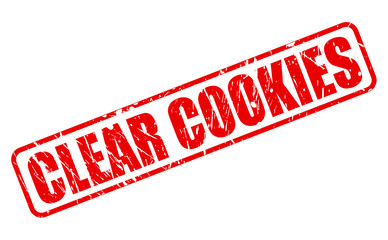In the following article, we will explain different ways of how to delete cookies in Windows 10.
All of these methods can help you to delete cookies from Windows 10.
Maybe you have observed that we have been asked about the cookies while using some websites on the internet.
Cookies have been working for a long period of time.
These days we have been asked for cookie permission.
Now we will discuss different methods of how to delete cookies in Windows 10 whether you have a positive or negative perspective about them.
How do I clear cache and cookies on Windows 10?
- First, click on the tools icon from the internet explorer located in the top right corner and select the internet option from the menu.
- Then choose the delete browsing history option from the exit and from the interface tap on delete.
- Now you have to select the website data and cookies you want to delete. Moreover, you can also delete another browsing history.
- At the end of the process from the delete browsing history, dialog select the Delete option.
- Now finish the process by clicking on the OK option.

Remove browsing history and cookies Via Control Panel
- From your computer open the c-panel.
- Then visit the Network and Internet tab.
- Now you have to just tap on the Delete browsing history and cookies.
- From the exit choose to delete browsing history and from the surface tap on the delete.
- Now select the data of the website and cookies you want to delete.
- You can also select other browsing history data as well. Now, from the delete browsing history dialog select delete.
- Then finish the process by clicking OK.
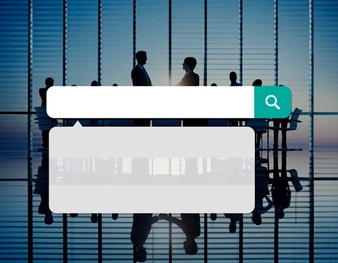
Removing browsing history and cookies from Local Group Policy
- First, you have to turn on the local group policy editor.
- After that, you have to enable the setting “Allow deleting browsing history on exit” by finding it from the user configuration and computer configuration.
For your better reference, two more steps of this procedure are given below.
- From the computer configuration/Internet explorer/Windows Components/Administrative/delete browsing history templates locate the setting.
- From the Windows, settings tap OK and select enabled.
How to Clear Cookies from Google Chrome Windows 10
- From the top right corner open the menu and click on settings.
- Select the advanced option after scrolling down.
- Go to the Privacy and security section after scrolling down.
- Then click on the clear browsing data.
- After that, a pop-up will appear on the screen. Now you have to select the time range you want to clear cookies.
- Now you have to check the cookies and other website data.
- At last tap on clear data.
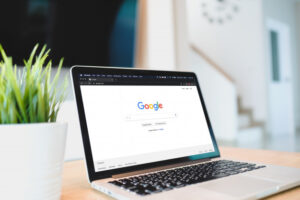
How to Clear Cookies from Firefox Windows 10
- From the top right corner open the menu and click on options.
- After this, you will see a new tab. Then choose the Privacy and Security option and scroll down to the history tab. Then just click on clear history.
- You will see a pop-up on the screen. Then you have to select everything, choose cookies, and click on the clear now option.
- In this way, all of your cookies on Firefox will be deleted.
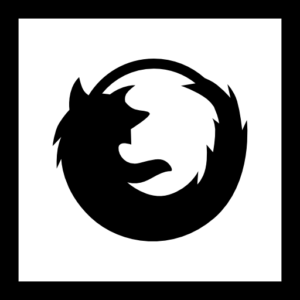
How to Clear Cookies in Microsoft Edge
- From the top-right menu open the menu and then the settings tab.
- Select what you want to clear under the clear browsing data after scrolling down.
- Then save site data after selecting the cookies and simply click on clear data.
How to Delete Cookies in Windows 8
There are a number of ways to delete cookies in Windows 8 which we will discuss here.
Deleting cookies through the setting “Delete cookies or temporary files”.
First, you have to press the Windows key plus F and open the search bar then in the empty box enter cookies. Now choose settings and on the result page click Delete cookies or temporary files.
- When the internet properties window gets open you have to check the box before you delete the browsing history from the exit and then tap on the delete button.
- The option of internet explorer is also available to open internet properties. Then from the bar menu open tools and from the drop-down list select the internet options. Except that you can also press f10 to display it if Menu Bar is missing.
- Before website data and cookies check the box. Confirm deleting cookies by clicking on delete.

Delete cookies through deleting browsing history
- First of all, open IE.
- Then click on tools from the bar menu and choose the delete browsing history option.
- From the delete browsing history, the window selects the cookies and website data and clicks on delete.
How To Clear Cache And Cookies in Windows 8
- First, you have to open the Metro Screen of Windows 8 and for this, you have to press the Windows key from the keyboard.
- To open it click on the icon of Internet Explorer.
- Then you have to open the Metro Charms Bar of the Windows. Press Windows key plus to open it and you will see it on the right-hand side screen.
- Then click the settings button.
- As now the settings panel is opened, so open the internet settings by clicking on the internet options button.
- You will find some options when you will check the internet explorer settings panel.
- Then delete all the cookies, cache, history, temporary files by clicking on the delete button.
- Then it will be done and you have successfully deleted all the cookies and cache from your browser.
More Troubleshooting
For most of the websites above methods work to clear cookies and cache but there are some websites that require a thorough process. So, if still, you are facing any kind of issues you can follow these steps.
- First, close all of the internet options.
- Then click on the tools and choose Developer tools.
- From the window of Developer, tools click on cache and choose clear browser cache.
- Then click on Yes and confirm clearing the browser cache.
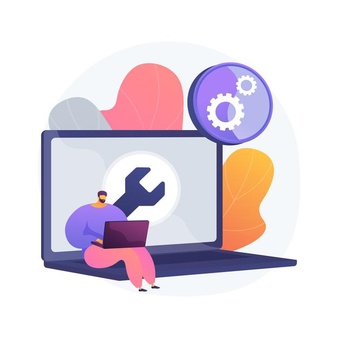
How to Delete Cookies in Windows 7
Here we will explain to you how to delete cookies in Windows 7.
- First, select the tools option. Then you will see a drop-down list in front of your screen.
- Select internet options from this list.
- After this click on the general tab and delete button.
- Now click on the button to delete files.
- Then you have to click on the Yes button.
- Now click on the button to delete cookies.
- Finally, click on the Yes button.
Delete Cookies in Firefox
- To delete cookies first open the browser of Firefox.
- After this click on tools and choose options.
- Now you have to click on the icon of privacy option.
- Then click on the button to show cookies.
- You can also delete some selected cookies as well. To do this select the cookie folder that you want to remove and after that click the remove cookie button.
- Now, if you want to remove all of the cookies then click on the button of Remove All Cookies button and click Close6.
- Then click OK and you can close Firefox now.
Delete Cookies in Opera
- After opening the Opera browser click on the Preferences and Settings.
- Now you have to click on the Advanced Tab and then from the left side list select cookies.
- Now simply you have to click on the button of ‘Manage Cookies’.
- Then the Cookie Manager will get open. From here you can even find any particular cookie and delete it.Click the upper-right hamburger stack and select Options > Privacy & Security.
Mozilla Firefox
- You have to click on clear data under site data and cookies.
- Then click on Site Data and Cookies and then click on clear to delete complete cookie history.
- Then go back to the cookies and Site Data and select Manage Data if you want to remove cookies from a particular site.
- When you will close Firefox you will also see a checkbox to delete cookies and Site Data.
Here you can also read our article to factory reset Windows 10 without a password.
FAQs
Where do I find cookies on Windows 10?
These days it is not as easy to find browser cookies as browsers store cookies in files that are tough to find.
The cookies of Chrome Browser are stored in one file which is known as cookies.
The path of this file is as under:
“C:\users\your user name\appData\Local\Google\Chrome\user data\default”
Is it a good or bad idea to remove all cookies?
It is a good idea to remove all third-party cookies once a month because this can make things work better for you.
Blocking all third-party cookies is also a good idea.
How do you clear the cache in Windows 10?
- Here is the process to clear cache from Windows 10:
- From your keyboard press Del, Ctrl and Shift keys at the same time.
- Then select everything and make sure that all the cached files and images are selected.
- Now finally click on the Clear data button to clear the cache.
Ending Lines
It is a good practice to delete all third-party cookies from your browser as doing this will make your browser work more efficiently and accurately.
Because of this in the following article, we have explained all the possible and best methods of how to delete cookies in Windows 10/ 7/8/8.1.
Hope these methods will help you to remove cookies from your browser.