Sometimes ads can be very annoying or irritating for some people and they would definitely like to block ads on chrome and android.
We all know that the revenue of most of the websites is generated from impressions and clicks of ad banners placed on these websites.
Some of these ads appear in the form of pop-ups and some others start playing an audio or video clip automatically.
So, how to block ads on chrome and android?
There are a number of ways to block ads on android and most of them require only some basic changes in your browser settings.
Now Google is also considering this issue as well.
There are two ways to block ads on Android:
- Via settings of your browser
- Using any third party ad blocker app such as AdGuard, Adblock Plus
How do you block all ads on your Android?
Using Google Chrome browser settings
You may be seeing ads while using a Chrome browser like reading any type of articles or watching videos on your Android smartphone but actually these advertisements are not played by the Chrome browser.
There is a simple way to block these ads through the Chrome browser settings of your Android smartphone.
For this you just need to follow these steps as it is:
- Navigate to the browser settings of your Android smartphone.
- Then tap on the Settings tab from your Android phone.
- Now you just have to visit the pop-ups and tap on the switch.
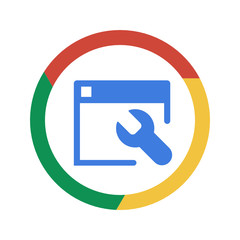
Using ad blocker app
You can use any Ad blocker app to block ads on your Android smartphone.
If you will use an ad blocker app it will not just block the ads while using the internet rather than it will also block the ads while using any kind of apps or games.
You may also need to make some changes in your Android phone setting to install ad blocker apps.
The Adblock Plus app will be a good option as an ad blocker app.
To block ads on your android you can use AdBlock.
First, you have to download the Adblock Plus APK to configure your Android smartphone
- Now navigate to the settings of your device and then the security tab.
- Then scroll down and go to the option of unknown sources and simply you have to tap on the checkbox.
- A confirmation pop-up will appear and you just have to tap on the OK option from this pop-up.
Now you have to install Adblock Plus APK
- First, you have to download the AdBlock Plus from the mobile browser of your Android smartphone.
- From the file, the manager looks for the APK file. Then tap on the option of install.
- Now open the app after installing it.
- Then confirm by tapping on the OK option.
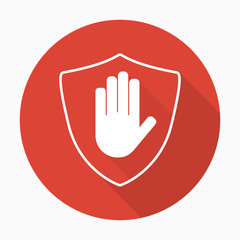
How you can block ads on Google Chrome?
There are two methods to block ads from Google Chrome:
- First, you can find some tools from the settings of Chrome to block ads.
- The second method to block ads from your Google Chrome is using an extension.
Both of these methods are good to use but in the end, it depends on your own choice which method you like to choose.
Now we will go through both of these methods.
How to Block Ads From Chrome Settings
- From your desktop launch the Chrome browser. On the Windows operating system, you can find it from the start menu and if you are using a Mac you can find it from the folder of applications.
- After opening the Chrome browser just click on the icon of three dots. You can find this icon in the upper right corner of the browser and next to the address bar. It will open a drop-down menu in front of you.
- From the drop-down menu find settings to click on it.
- Scroll down to the advanced option from the settings page.
- Simply click on it and after it will display a more advanced options drop-down list. It will display more setting options and you just have to scroll down to see the tab of “site settings”. It will be located near the “Privacy & Security “ tab.
- After clicking on the box it will display setting options of content. Then open it.
- After opening this option click on “misleading ads or Blocked on sites that show intrusive” to turn it on simply.
You have done it successfully.
There is also an extension called AdBlock which you can use to block ads.
How to Install AdBlock on Chrome Desktop
- From the desktop launch Google Chrome browser from the Start menu if you are using Windows operating system or from application folder in case, you are using Mac.
- Now visit the AdBlock site such as getadblock.com.
- Then click on the “Get AdBlock” button. After this, you will be directed to the extension installation page.
- From the extension page to add the extension to your browser click on the Add to Chrome button.
- This extension will be automatically added to your browser and you will be able to see it in the extensions area of your browser.
- On the top right corner, you will see a stop sign with a hand on it.
- You have to click on it to open the drop-down menu and then select the option of settings.
- Now just fill in the options and settings how you want to block ads on Chrome.
It is the way to block ads on Chrome by using an extension.
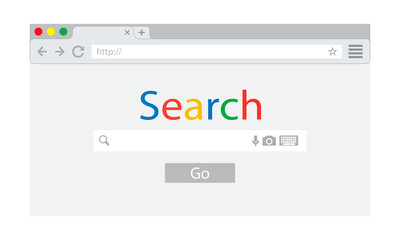
How to Stop Pop up ads on Android
These are the steps if you want to stop pop-up ads from android.
- First, you have to open chrome.
- Then from the top right corner tap on the vertical three-dot menu.
- Now select settings and then go to the site settings and then Pop-ups.
- In the end, you have to turn off the toggle to stop ads on your android.
How to block pop-up ads in iPhone
Here are some steps that you need to follow if you want to block or stop pop-ups on your iPhone or iPad chrome.
- First, open your iPhone or iPad chrome.
- Now from the upper right corner, there will be a vertical three-dot menu, tap on it.
- Then you have to choose settings and after that navigate to the content settings and click on the block popups.
- Then you just have to turn off the toggle if you want to turn off ads and turn it on if you don’t want to block ads.
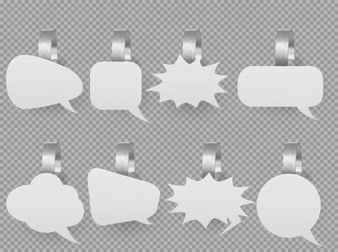
How to block ads on Google Chrome Using Lite mode in Chrome
Lite mode for android phones is provided by Google chrome.
The purpose of chrome lite mode for android phones is to offer fast loading speed and decreasing data usage.
You can use these steps to switch light mode and block ads.
- As usual, you have to open chrome from your android phone and navigate to the settings.
- Then you have to find the lite mode by scrolling down and just switch it.
How to block ads on Google Chrome Website Settings
If someone allows website notifications, these notifications are displayed often even over the locked screen of your android phone.
These sites also earn some amount of money by sending notifications.
There is a way to Block Ads on Chrome and Android.
- From your android phone open any browser like chrome and then go to the menu and tap on Settings.
- Then scroll down and go to the site settings, then tap on it.
- You have to Scroll down and go to the Site Settings and tap on it.
- Now you have to tap on the notifications and disable ads by moving the toggle.

Managing Ads Appearance in your Browser
You can also minimize ads from your Google account settings.
It makes sense to turn off the personalization of ads because there are a number of devices that synchronize with desktop chrome browser and Google account.
Though this method will not stop all of the ads which you don’t want to see but one can stop personalized Google ads which track browsing activities.
Here is the step by step process for you:
- Navigate to your desktop chrome browser settings and from your Google account tap on manage.
- Then you have to tap on data and personalization and go to the Ad personalization by scrolling down and navigate to the ad settings.
- Now you have to switch off personalized ads by moving the toggle and choose to turn it off.
You should also delete all the cookies from your android chrome browser as they are also one of the reasons of ads.
Frequently Ask Questions
Is there any AdBlocker for Chrome on Android?
There is a native ad-blocking mechanism that can protect you from ads while using a browser.
But this feature is not enabled by default. Instead, you have to turn it on.
For this launch Google Chrome and touch on the top right corner from the browser.
Then select ads from settings and then turn off the switch from the ads page.
Final Words:
Most of the time while reading articles on different articles on the internet or watching any type of videos suddenly some irritating ads appear in front of us.
These ads seem very annoying and disturbing.
So, here we have explained different methods on how to Block Ads on Chrome and Android.
