In this article, we will show you how to get out of Safe Mode Windows 10.
If you are still in safe mode whenever you turn on or restart your computer and restart.
So that your system will be back to normal.
How to Get out of Safe Mode Window 10
- You need to find ‘Run: on your keyboard, or in the Start menu.
- Then press Windows + R.Type ‘MSConfig’ and press Enter.
- Uncheck ‘Safe Boot’ by opening the ‘Boot’ tab in the box that opens. You need to make sure you click ‘OK’ or ‘Apply’. Make sure your computer restarts normally without a signal.
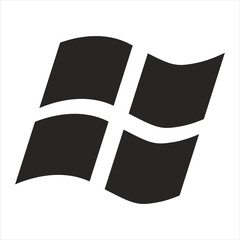
How to Get out of Windows Safe Mode Using “MSConfig Utility”
This tool is available in all versions of Windows as the MSConfig is a Built-in tool, which is specifically designed to address such kinds of issues.
Which prevents Windows from starting properly.
From the MSConfig utility, you can configure Windows into a common node instead of Safe Mode.
- If you want to bring up the Runbox, press Windows + R. Type Msconfig and press Enter.
- As soon as the System Configuration window opens, you will see the Safe Boot option under the Boot Options section.
- If SafeBoot is checked, your computer will continue booting in Safe Mode. If you want to exit Safe Mode, uncheck SafeBoot and click Apply.
- Restart your computer now and it will restart normally.
How to Get out of Windows Safe Mode Using “Command Prompt”
- Open a command prompt with administrative privileges before you start. If your computer is in Safe Mode or Alternatively, you should now have an administrator command prompt.
- By typing the following command directly at the command prompt, press Enter and it will turn off Safe Mode.
- Reboot your computer with the command:
- Let your computer return to normal. That’s enough.
- Turn off SafeBoot in System Configuration.
- The Windows logo key must be pressed.
- In the Run dialog, type “MSConfig” and press Enter on your keyboard. This opens the system configuration.
- In System Configuration, press the Boot tab, and also uncheck SafeBoot. Then, click OK.
- In the popping-up dialog, press Restart.
If you do this, your computer will go out of safe mode again and will be back to normal mode.
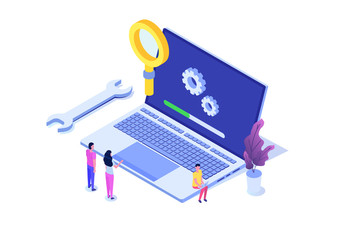
3 Methods to Get My Windows 10 Computer Out of Safe Mode
Method 1: By restarting the computer
Change the startup setting in Advanced Options and your Windows 10 Safe Mode is turned on, restart your computer and it will return your Windows 10 to normal mode.
If rebooting doesn’t work and Windows 10 enters Boot Safe Mode every time you restart your computer.
Then you will need to make some changes to the boot options within Windows 10 to turn off Safe Mode.
Choose one of the following options, one of which is to sign in to Windows 10 with an admin account.
Method 2: Via System Configuration
- You have to right-click on the logo in the lower-left corner of the Windows 10 desktop or press the One + keyboard shortcuts, and then click Run to open the Run dialog box in the popup menu.
- Type a smiley and press OK. This opens the system configuration dialog.
- Select the Boot tab. Under Boot Options, the SafeBoot checkbox must be entered. Then apply and press OK.
- If you want the changes to take effect, click Restart to restart your computer. Then after that, Windows 10 goes back to its normal mode.

Method 3: With Command Prompt
- As an administrator, open the command prompt.
- To turn off Safe Mode, type Bdtd / Delete Value Safe Boot and press Enter.
- Close the command prompt window and restart Windows 10. After that, Windows 10 will boot in its normal mode instead of Safe Mode.
You can also read our article to boot from windows 10.
How to Get out of safe mode with Windows Password Refixer
The Windows Password Refixer is one of the professional tools to reset Windows passwords.
It will not allow you to directly get out of the safe mode but it can help you to remove the Windows 10 account password and create a new admin account.
This process is completely safe and there is no doubt about it and you will also don’t any type of data as well.
By following this way you can easily log in to the safe mode without using a password and then turn off the safe mode by using the MSConfig.
- Creating a Password Reset Disk
You have to download and install the Windows Password Refixer on another working computer.
Once you have installed it then launch this program.
Now you just have to follow the on-screen instructions to burn this program into a USB drive and create a Windows password reset disk.
- Boot Computer from the Password Reset Disk
Now you have to enter the password reset disk to the PC which is enabled to get out of safe mode.
Navigate to the BIOS menu and set the computer to boot from the password reset disk.
The process is the same as booting a computer from the installation of Windows 10.
- Remove Password of Windows 10
Once you have booted from the password reset disk then you will see Windows Password Refixer on your screen.
Choose the account for which you have forgotten the password and click the password reset button and reset the password.
Then the password will be reset and you will see it.
- Adding a New Admin Account
Press the button of Add user and create a new account with the administrator rights in case you need to use it in order to get out of safe mode.
- Restart Your PC
Then you have to click reboot and disconnect the password reset disk to restart your PC. Yet, your PC will restart into safe mode.
- Logging into Safe Mode
Once it restarts the computer it will log you into safe mode automatically without asking for a password. If it still asks for a password then you have to select the new admin account which you just have created to log in.
- Turning off Safe Mode
Then open MSConfig after you log in to safe mode. Now under the Boot tab uncheck the “Safe boot” click apply and then click OK.
In the end, click restart, and Windows 10 will immediately get out of safe mode and then restart into the normal mode.
FAQs
How do you get out of safe mode Windows 10 without logging in?
Press Shift + F10 to bring up the cmd exe window once the Windows Setup screen appears in front of you. From the cmd.exe window, you have to type the command bcdedit safeboot and press enter. It will turn off the boot safe mode.
How can you exit Safe Mode?
Restarting your PC is one of the easiest ways to turn off the safe mode. Just like the normal mode, you can turn off your device. Then you just have to press and hold the power button until a power icon appears on your screen and then you have to tap on it. It should be in normal mode again when it turns back on.
How can we stop computers from booting in Safe Mode?
Normally, you restart your device to exit the safe mode. The process of exiting safe mode or turning it off depends on your phone. You can put back any of the removed Home screen widgets after you leave the safe mode.
How do you change from safe mode to normal?
From your keyboard press Windows, key + R or you can also search for the “run” option from the menu. Still run is a usable tool in Safe Mode. Press enter after typing the “MSConfig”. From the box that opens you have to open the “Boot” tab and uncheck the “Safe boot”. Then make sure to click “OK” or “Apply”.
Can we update Windows in Safe Mode?
According to the recommendations of Microsoft you don’t need to install Windows service packs when Windows is running in Safe Mode. Due to this, it is recommended by Microsoft you don’t need to install the service packs unless you can’t start Windows normally.
Can I exit Safe Mode on Windows 10?
You’ll need to press Windows + R to find ‘Run’ on your keyboard, or in the Start menu.
Type ‘MSConfig: and press Enter.
It will open a box then open the ‘Boot’ tab and uncheck ‘Safe Boot’.
You need to make sure you press ‘OK’ or: Apply’.
How do you get out of Safe Mode?
The effortless strategy to turn off Safe Mode is to restart your device.
You can easily turn off your mode in Safe Mode just like you would in Normal Mode by following this way.
Just hold down the power button until the power icon appears on the screen.
When it turns on, it will return to normal.
How do I exit Safe Mode from the command prompt?
If you need to exit Safe Mode, open the Run command and then type CSS Cuffs to open the System Configuration Tool.
Tap on the Boot tab, then uncheck the Safe Boot box, apply and then tap OK.
When you restart your machine, it goes out of safe mode.
How do I turn off Safe Mode without the Power button?
If you can’t turn off Safe Mode on your Android, here are 5 options to get you out of Safe Mode.
- You need to restart your phone.
- It is also important to use the notification panel to disable Safe Mode.
- Use key combinations [power + volume]
- Be sure to check for faulty apps on your Android device.
- Factory reset on your Android device.
Why is my password not working in safe mode?
This happens when you enter the wrong zip password or PIN code.
When your Safe Mode is on, enter your local account’s traditional password.
If you enter your password incorrectly, we recommend resetting it as soon as possible, and then after that, we need to sign in safe mode.
Ending Lines
When you disable Safe Mode, you can log in to Windows 10 again using your PIN or password.
The following methods can help you remove Windows 10 from safe mode and access its normal state.
And, these methods can also be applied to other versions of Windows.
