You can save a lot of your time by learning how to upload on Instagram from Mac.
By posting on Instagram from your desktop will not only save your time but also give you more flexibility about what you can upload like edited videos or images on your desktop.
This means you need to upload these photos on your first.
Here we will explain different ways to upload on Instagram from Mac.
How to Upload on Instagram from Mac
You can use Google Chrome or the default Safari browser of Mac to post on Instagram from a Mac. That is the default browser of Mac.
You need to follow these steps to post on Instagram from Mac.
- From your safari browser navigate to the Instagram.com
- Then you have to go to the Preferences menu of Safari and click on the advanced option.
- From this menu check the box next to the Show Develop in the menu bar.
- Now you will see that the Develop menu appears at the top of the bar menu.
- From the Develop menu, you have to click on the user agent then select which mobile interface you would like to see.
- Once you make your choice the web page will refresh. Now you can upload posts on Instagram from Mac the same as you post from your mobile device.

How to Post on Instagram with HootSuite
You need to follow these steps to post on Instagram by using the Hootsuite:
- First, you need to create an account, and if you already have an account then log in to your account and open the dashboard.
- Now, from the top, you have to click on the green button of the new post.
- It will appear in the window of a new post in front of you. Then under the post, choose your Instagram account where you want to post your content like images or photos. But if your account is not added then you can do this by clicking +add social network in the box and you just have to follow the guidelines or directions.
- Then in the media section, you have to drop the images or video which you want to post on your Instagram post.
- With the photo editor, you can increase the size of your image.
- After that in the next section, you can add your caption and hashtags which you want to use for that particular post. Moreover, you will also get the option to add the location from the bottom.
- After you have crafted your post you can review it to see if there is any kind of error.
- After making sure everything is perfect you have to click on the post button from the bottom. On the other hand, you can also schedule for later if you want to post it at a different time. That is one of the easiest ways to post on Instagram from a computer or Mac.
How to post on Instagram from a computer with Creator Studio
Creator studio is a good option if you mostly like to use Instagram and you don,t mind not having all of your social networks in one dashboard.
Here is the step by step method to post on Instagram with the help of Creator Studio:
- First, you need to make sure that your Instagram is connected to the Creator Studio.
- Now, move to the Instagram section from Creator Studio.
- Then click to create your Instagram post.
- You have to click on the Instagram feed.
- Select the account on which you want to post if you have more than one Instagram account in use.
- You can also add the caption and location and these are optional.
- Then you can add images or videos by clicking add content.
- In the next step you have to select between the two available options:
- Upload new content by clicking from the file upload.
- You can post the content which you have already shared on Facebook by clicking from the Facebook page. Furthermore, if you are interested to post this content to your Facebook page as well connected with your Instagram then, check the box next to the page under the post to Facebook. After publishing to Instagram you can also add some additional details as well.
- At the end click on the publish.
How to Upload on Instagram from PC
You can use the PC developer tools if there are no other options available such as Creator Studio or Hootsuite.
- Initially, you need to make sure that you have Google chrome. You can download it if you don’t have chrome.
- You need to follow the below instructions to post on Instagram from your PC.
- From your Chrome browser go to Instagram.
- By tapping on the three dots on the right side go to the settings of your browser. Here you have to click on more tools as compared to the developer’s tools.
- Then you will see the developer window for chrome. Developers can use this window to test and debug their apps and websites. But here we will use it for Instagram. You have to tap on the mobile button.
- Under the dropdown window, you have to select which mobile interface you would like to use.
- After selecting the mobile interface, refresh the page and now you will see the mobile interface on your browser. As now you are on your phone you are able to post on Instagram from your desktop.
- From here you can even post multiple videos, images, or a mix of both.
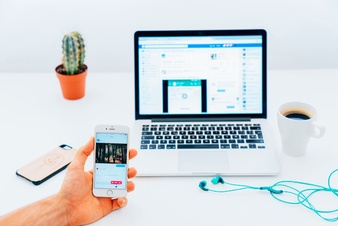
How to Upload photos to Instagram Stories from Mac
- From the top b left you have to select the story which you want to upload on your Instagram.
- Then you have to browse the image which you want to post and click on the option to choose.
- Then a preview of the image will be shown in front of you.
- You can also use the tools for drawing and add stamps.
- You have to click on the Aa in the top-right if you want to add text to your image.
- Once you have done the text will appear in the center of the image.
- Click on Add to your story once you have input your text.
- You have to click on the X in the top left if you don’t want to post an image.
- You can decide to keep or discard the image.
- When you are satisfied with the image click on Add to your story.
You can also read our article to send a long video on Instagram dm.
Third-Party Apps
There are also some third-party apps as well which you can use to post on Instagram from your Mac or PC like BlueStacks App player.
Originally this app was developed as an emulator to play mobile games on your desktop but this can also be used for Instagram.
You just have to download the app on your desktop.
Then you have to download the Instagram onto the BlueStacks.
After logging in you will be able to post on the apps as you were using your mobile.

FAQs
Can I post on Instagram from my computer?
Yes, it is definitely possible to post Instagram from your desktop with your browser emulating a view of a mobile device.
Why can’t you post to Instagram from the computer?
Instagram discourages and does not allow you to upload photos or videos on Instagram from a PC or laptop because it wants to increase the use of Instagram apps.
How you can post on Instagram from MacBook air?
You have to use the uploader for Instagram which will install an icon in the menu bar of your Mac and add an item to the right-click menu.
You have to right-click on the file if you want to upload an image.
What is the best Instagram app for Mac?
To have Instagram on Mac Flume is the best app and one of the best Instagram apps which you have ever tried.
This app allows you to upload images or videos on Instagram.
How do you upload multiple photos to Instagram from Mac?
After launching Instagram you have to tap on the Plus icon from the bottom of the screen.
Now, choose the library. Then you will see a new option from the image preview area.
Choose multiple options. You have to tap on it until it turns blue.
Now you can post photos on Instagram collectively.
Ending Lines
If you want to use Instagram on Mac or PC as well then you must read the above lines.
We have explained some of the best possible methods to upload on Instagram from Mac.
