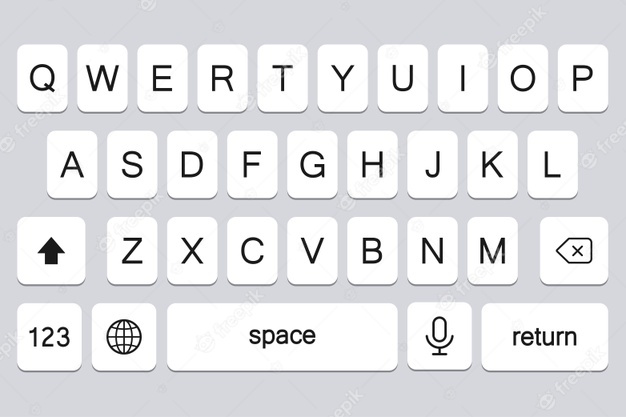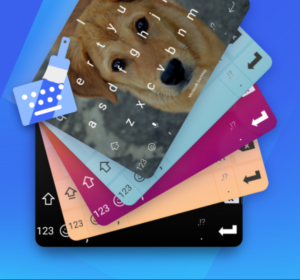When you buy a new phone you feel that your smartphone’s keyboard is a little small and you face difficulty in typing. Because of this, you can’t type correctly which leads to making errors and wasting time which can be very frustrating for you.
Luckily, on android phones, there is a setting that provides an option to enlarge your mobile keyboard. By which you can easily optimize your typing strategy when writing a text. In this guide, we will show you how to make the keyboard of an android bigger to increase letter’s size for.
How to Make Keyboard Bigger on Android
Mostly there are two types of keyboards that exist in android mobiles.
- Gboard
- SwiftKey keyboard
In this article, we will learn how to make both keyboards bigger.
How to make the Gborad Keyboard Bigger on Android?
Gboard is one of the most used and best apps of Google, and this is reflected by its detailed functions, integrated Google floating keyboard, translator, and of course general keyboard and key enlargement separately for those who do not see them well.
The Google platform has two methods that will enable you to increase the size of your mobile keyboard. On the one side, there is the option ‘Keyboard height’, with various options to adjust the size of the keyboard, and on the other side, we have ‘Zoom in on keypress’, which increases the size of a key when you click it.
For making the keyboard bigger in Gboard, follow these points,
- Go towards the Gboard app.
- Tap on ‘Preferences’.
- In the ‘Design’ column, tap on ‘Keyboard height’.
- In the options, the menu chooses the size with which the keyboard will arise on your screen, from very low to very high range.
- Then in the ‘Preferences’ menu enable the checkbox ‘Zoom in on keypress’ to glimpse a key larger when you click it.
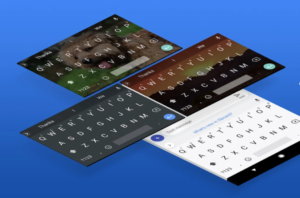
How to make the SwiftKey keyboard Larger on Android?
SwiftKey which is Microsoft’s keyboard similarly has a function that enables you to configure the keyboard to match your usage demands.
Rather than giving you default size or height options as Gboard gives but in SwiftKey you can manually alter keyboard size or height on the screen.
To make the keyboard look larger on SwiftKey, follow these points below
- Open the SwiftKey application on your device.
- Tap on the segment ‘Layout and keys’.
- Then Tap on ‘Adjust size’.
- After that Move the blue controls to maximize or minimize the width and height of your keyboard. To verify the changes, tap on ‘Ok’. And If you are not comfortable with the new size, tap on ‘Reset’ to get it back to its original state.
It’s so easy to make your Android mobile keyboard larger and this is both in Gboard and in SwiftKey.
If you have any other Android keyboard installed then go into your settings and investigate entirely to observe if it has a function to adjust the height of the keyboard or broaden the keys, which is very apt.
Why is my keyboard so tiny on my Android?
If the size of Android’s keyboard is small and indicated with an arrow for right or left-hand operation. It means the one-handed operation is turned on.
To turn OFF and go back to your keyboard to full/default size open – Settings -> Sound and Display -> One-handed operation -> turn the One-handed input OFF.

What is a floating keyboard?
This keyboard floats and moves around the screen easily when the user wants, it can be placed anywhere on an android screen and also can be resized. To activate the floating keyboard, click on the G icon and then on the three-dotted menu. Moreover, click on the latest Floating option.
Why does my keyboard not show up on my Android?
Initially you have to restart your Samsung mobile and then clean the cache from your keyboard that you are using recently. But if still it does not solve the issue then you have to clear the data of your application. Then you need to make Clear the data of the Dictionary app and cache. open Settings -> Language and Input -> Samsung Keyboard +> Reset Settings.

How do I alter the keyboard size on my Samsung?
You can easily increase the keyboard size of your Samsung Galaxy S6. Just get to the settings tab and then move to the Advanced features tab and turn off the one-handed feature. You can also use the search option from the settings menu if you cannot find the one-handed option and look for the option “One-Handed”.
How do you get the Android keyboard back to normal?
Simply go to the Settings. Then tap Additional settings. Then you have to select the Languages and Input option that is located in the keyboard settings. Choose Current Keyboard.
How do I resize my android keyboard?
- First, press the switcher and open the personalization tab.
- Then you have to tap on more icons in the form of three dots.
- Then choose your desired mode.
- After that tap on the keyboard size.
- Once you change the size of the keyboard press on the done option.
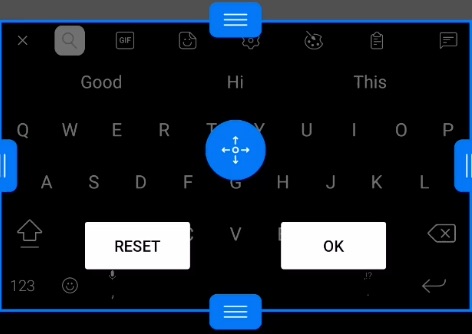
How do I make my keyboard letters bigger?
If you want to make your keyboard letters bigger, kindly follow the steps mentioned above.
How to fix the small keyboard on my Android?
You can follow the above-mentioned steps of resizing the android keyboard to fix the small keyboard issue.
How to Make Keyboards Bigger on Samsung?
Check the above paragraph about altering the keyboard size of Samsung phones.
How to Make the Keyboard Bigger on an Android Tablet?
There are only a few options for the keyboard on an android tablet. You can use any option among these options to enable the special features. Some other options will also help you to make the typing experience more convenient.
The settings on an android tablet are a little bit different but not so much. Like you will not find the system option from the tablet but you will need to start in a different way. If you want to adjust the size of the keyboard or make it bigger then follow the steps given here:
- Visit the settings tab followed by the general tab from your android tablet.
- Then tap on language and input options. You will find this option on the list.
- Now you have to tap on the keyboard option.
- After this you have to tap on the keyboard to make it’s size bigger.
How to Make Keyboard Bigger on Lenovo Tablet?
You need to follow the steps given below to adjust the keyboard size or make it bigger.
- First, visit the settings tab from the home screen.
- Then you have to tap on Language and Input.
- Now just tap on the android keyboard.
- After that, you need to tap on Appearance and Layouts.
- Now you have to tap on Theme.
- Then select the keyboard style you like.
- From here you can make the keyboard bigger on the Lenovo tablet.
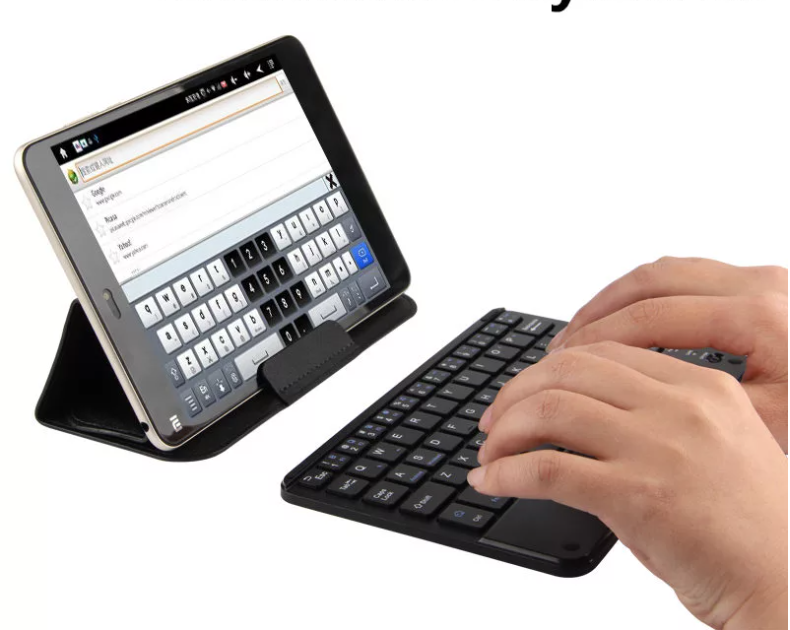
How to make Keyboard Bigger on Huawei?
Here are the steps you need to follow to make your keyboard bigger on Huawei:
- Open the settings tab of your Huawei phone.
- Then you need to tap on System and updates.
- Then tap on the Language and Input option.
- After this, you have to tap on the Swiftkey keyboard.
- Now just type on “Typing”.
- Now tap on the “Resize” option.
- After this, you have to move the horizontal borders either up or down.
- Then move the vertical borders to the left or right side.
- Then you have to tap and hold the keyboard to position it freely.
- Now just confirm by pressing the “OK” button.
How to Make Keyboard Bigger on Samsung s10?
The main reason for small keyboard problems in Android is the one-handed feature. Google offers the one-handed feature to the people who want to text by using only one hand. You need to have a small keyboard while using the phone with one hand because one hand is not too much for a full-sized keyboard. So, you have to turn off the one-handed keyboard operation.
Here is the process to turn off the one-handed keyboard and increase the keyboard size:
- Go to the settings.
- Then move to the Sound and Display option.
- Now move to the one-handed operation option and you will find an option with the name of one-handed input.
- You just need to turn it off.
You must remember one thing that in a number of new android devices such as Samsung Galaxy S6 and S7, you will never find the one-handed typing operation in the Sound and Display section. You will get these options from the advanced features.
What is the Best large keyboard app for Android?
Here is the list of best larger keyboard Android Apps:
- Gboard
- TouchPal
- Fleksy
- SwiftKey
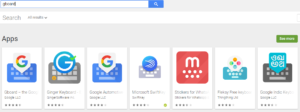
Can I make the keyboard bigger on Android 12?
Yes! you can make your keyboard large in Android 12 by using methods mentions above.
How to Make the Keyboard Bigger on Motorola?
To increase the size of the Keyboard on Motorola follow these steps:
- From your phone go to the settings.
- Then move to the preferences and Keyboard height.
- Then you can adjust the size of the keyboard or make it bigger.

Last Lines:
If you have a problem with your android keyboard that has small words and you want to increase the size then follow the above methods.
We have explained about each android device to change their keyboard sizes.
Related articles for you:
How to Text More Than one Person on Android?
How to Setup Speed Dial on Android Phone?