Let,s see how to use a Phone Camera as a webcam for PC via USB?
Most laptops now come with a built-in webcam, but if the webcam on your laptop is not that good.
Or maybe you’re using an old desktop PC that doesn’t even have a webcam.
In this case, if you need an instant video call, it is possible to use your Android phone as a webcam.
Here are some reliable methods are given below about how to use a Phone Camera as a webcam for a PC via USB.
How to Use Phone Camera as Webcam for PC via USB
Connecting your PC to USB can also be used as a webcam for your Android and Wi-Fi.
But for that, you will need extra work as Android can communicate with PCs via USB in debugging mode using only Adobe.
So, for USB mode, we need a DroidCam app. So let’s see how to use a phone camera as a webcam for PC via USB.
- Set your phone to debugging mode. Got to the Settings >> Applications >> Development » USB Debugging.
- Connect the phone to your computer via USB [do not select storage mode if the phone asks during USB connection].
- Then download and install the client application on your computer from Dev47Apps.
- Start the DroidCam client and select the •USB• option or button.

Using DroidCam
All you need is the right Android app and client software for Windows PC. You will find many such apps on the Play Store such as Droidcam, IP Webcam, LiveDroid, etc.
- First, you have to download and install the DroidCam Wireless WebCam app on your Android. This app is available on the Google play store. After installing the DroidCam app on your mobile, move to your PC.
- Now download and install the DroidCam Client app on your computer or laptop.
- Then connect your DroidCam Wireless WebCam android app to the Droid Client app of Windows. When you open the DroidCam app on your android it will ask for permission to use the camera and microphone of your android.
- Now navigate to your computer and connect the Droid client app with the android DroidCam app. Both of them should have the same Wi-Fi connection.
All you need is the right Android app and client software for Windows PC.
You will find many such apps on the Play Store such as Droidcam, IP Webcam, LiveDroid, etc.
-
Use your android phone as a webcam using Wifi
You can also use your android as a webcam with the help of Wi-Fi.
Before this, you need to make sure that your android phone and computer are connected to the same network through Wi-Fi.
There are two options to connect your android and PC via Wi-Fi
- Using Virtual Router
- With Shared Wi-Fi Network
After connecting your android phone with a PC you need to follow these steps:
- Install IP Webcam from Android Market on your phone.
- When you open the app you will see the configuration screen where you will get different options for port, sound, video quality, and username/password.
- The default options are great, so scroll down and press the “Start Server” option.
- IP Webcam will now open your camera and start streaming video to a specific IP address and port.
- Click the “How do I connect” button in the upper left and select “I’m using a Wi-Fi router” to get this IP address and port. You will find something like “http://10.42.43.89:8080”.
Make a note of this address and type it into your PC’s web browser.
You will see a page with links in different ways in which your new webcam can be used.
From the list, you can use either of the two links.
First, you need to make your phone camera quality better to use it as a WebCam.

Use Android smartphone as a Webcam on Skype or Facebook
You need to connect to a PC for use with Skype and other video chats in Windows.
- Connect your PC to use Skype and other video chats on OpenTo GNU / Linux.
- Download and install the webcam driver on your computer, depending on your operating system [Windows or Linux].
- Windows: For Windows, the driver is a very simple installer.
- Linux: For Linux, this is a script that you may need to run in the terminal as a root.
- Before running, change the value of the variable “WIFI_IP =” from IP webcam to IP address in the script. You also need to make sure that the computer is connected to the Internet when you run the script for the first time.
- If no additional files exist, it may attempt to download and install additional files. You need to run this script whenever you use your Android as a webcam.
- Now open the Skype, Google+ Hangouts, or any other video call application for the video section, select the webcam driver you just installed, and get started.
How you can use Smartphone as a Wireless Webcam
Although most laptops now come with built-in webcams, they do not have desktops.
Here is how you can use a smartphone as a wireless webcam with some of the free software.
If you’re stuck and need some interaction, a little video chatting can go a long way.
While most laptops come with built-in webcams, without desktops and laptop cameras can break at any time.
However, due to the increasing demand for video conferencing, USB webcams are not easy to come by at this time.
But with a little bit of free software, you can turn your phone or any spare smartphone into a webcam for your PC.
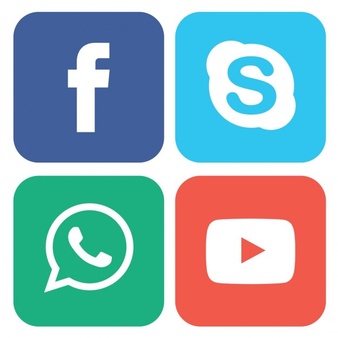
For Android phones: Droidcam
If your phone is Android, you can turn it into a webcam using a free app called DriverCam.
The free version will have everything you need to get started, although the 5 upgrade to DroidCamX features 720p video and experimentally higher frame rates, as well as smaller banner ads.
This is a great upgrade if you intend to use it more.
Droidcam
To get launched, you will want two pieces of software: the DroidCam Android app from the Play Store and the Dev47Apps Windows client.
Once both are installed, make sure your computer and phone are connected to the same Wi-Fi network.
The DroidCam Android app should have only one IP address listed, something like 192 192.168.1.91 – which you can easily insert into the desktop app to connect the two.
For iPhone Users: EpocCam
If you have an iPhone, EpochCam is an app that can turn your iPhone into a webcam.
It’s a cross-platform, available for iPhone, Android, Windows, and macOS, but in our experience, Droidcam is a great choice if you need a choice.
EpochCam’s ads are very interfering and don’t have the features of the free version, which almost requires a paid upgrade.
EpocCam
To use EpochCam, download the EpochCam app on your iPhone and download the driver for Windows or macOS.
You may need to restart your computer by installing desktop software.
Once you have restarted, you can launch the EpochCam app on your phone as well as the EpochCam app on your computer to see if it works.
As long as both devices are connected to the same Wi-Fi network, they must be linked to additional steps.
EpochCam must appear like a webcam for zoom, Hangouts, or any video chat application.
The free version of EpochCam is very limited, it doesn’t have many features, you can only use the rear camera (unless you rate the app in the store).
Microphone support, HD video, USB connection, and zoom/focus adjustment are available in the paid version for only $ 7.99.
You must have the best camera iPhone use as WebCam.
Other Way to Use an iPhone/iPad With a Mac
Neurocalm
NeuralCam Live is another app that is free of charge, which is great, and it’s very popular with low-light camera app developers.
Video quality is very high, although support is very limited as compared to Camus.
There is no Windows client yet and there is no app for Android.
It does not match Apple’s M1 processor with Intel-powered Macs.
The company says an update will be coming soon to address this issue.
There is a subscription to NeuralCam Live Plus, which costs $30 a year or $5 a month, but not necessarily.
It removes ads, opens up some extra filters, and can even add a low light mode.
Other Way to Use an Android Phone With a Mac
If you want to use your Android phone via Mac, your options are very slim.
As previously we suggested an epoch cam, but our experience was too limited to recommend it.
Although, it doesn’t have the features like the following options.
This is a great temporary solution, but I would suggest using camo to add Android support at the end of it.

FAQs
Can we connect a mobile phone camera to a laptop?
Yes, It is possible to use your smartphone camera as a webcam on your laptop.
Drawcam can access your smartphone’s camera via USB-Wi-Fi and Wi-Fi server in three ways.
Set up via Wi-Fi. » Make sure “both” your smartphone or laptop are attached to the exact Wi-Fi network.
How can I use my mobile phone as a webcam without an app?
Here’s a very genius move: Dial in a meeting with whatever video chat app is being used on your mobile phone.
This is your mic and camera. Dial the meeting again on your silent desktop or laptop, and it’s your screen-sharing tool.
Can I use my mobile phone as a webcam for zoom?
If you want your zoom calls to look better, but without any new equipment, you can use your phone as a webcam.
Zoom, Skype, Google Pair, and Discard all have free mobile apps for both Android and iOS devices.
Can I utilize my iPhone as a webcam for zoom?
Overview iOS screen sharing is allowed from iPhone and iPad, using the Zoom desktop client.
With your use of iOS and screen mirroring, wireless sharing is possible for both Mac and PC.
Moreover, you can connect your iOS device to your Mac computer via cable for sharing.
Ending Lines
Now as you know how to use a phone camera as a webcam for a PC via USB. In the same way, you also know that it is not at all difficult to turn your Android smartphone into a webcam that you can use with your Windows computer.
Do you still want to buy a dedicated webcam? Have?
Or will you use your smartphone to make a video call on your computer? You can ask in the comments.
