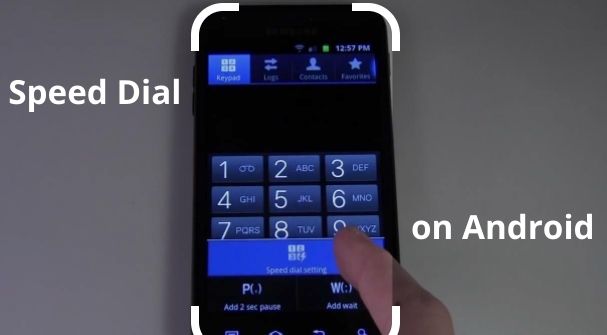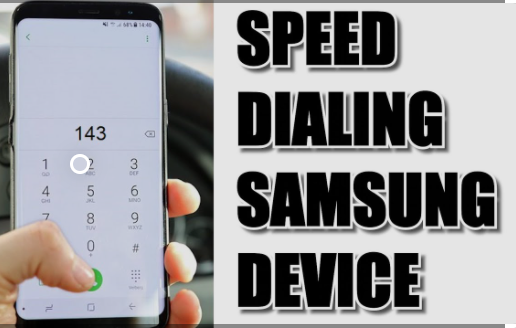Now it has been quite easy to access people through your smartphones.
You can connect with anyone in just a few clicks. But there are some numbers on your phone which you call more frequently and it feels troublesome to dial these numbers.
So, here we will discuss how to setup speed dial on android and reduce this process into just one to two clicks for each contact.
What is the speed dial on an android phone?
Speed dial is a function available on most of the devices that allow the users to make a call by pressing a smaller number of keys or buttons.
The people who dial different numbers in a day would be a useful feature for them. Mostly, the users save these numbers in the memory of their phone to use in future.
Usually, these numbers are accessed just by pressing a key of the phone followed by one or two digit codes assigned by the users to each number.
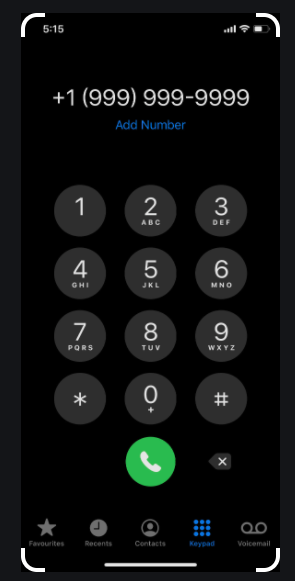
How to setup speed dial on Android?
Here is the process to setup a dial on an android device.
- First, open your android phone.
- Then you will find an icon of the phone app on the home screen.
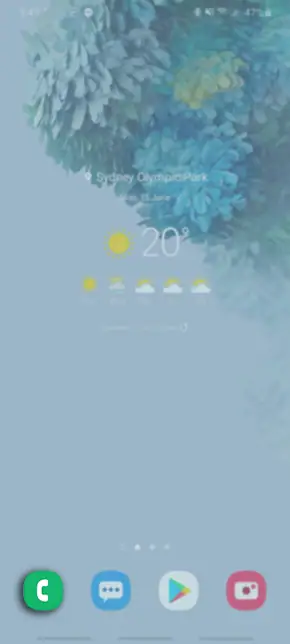
- Now it will display a dial pad.
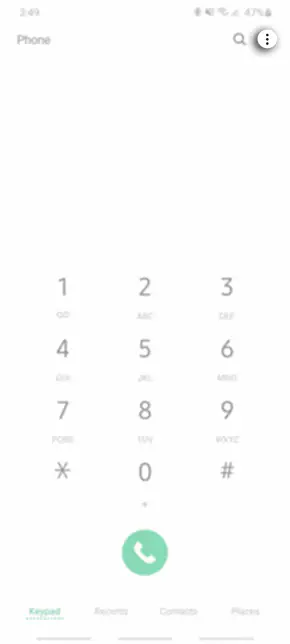
- After that, you have to touch the icon of action overflow. You need to click on the menu icon if you don’t see the action overflow icon. If there is not any icon then it means your phone does not have the feature of speed dial.
- Select the speed dial setup or speed dial.
- The number 1 is considered as the voicemail system’s number according to what most carriers configure. But the remaining numbers 1 through 9 will be available to the program.
- Now you have to touch a blank or unused item from the list. Then touch the Add icon.
- Then you have to select a contact to speed dial.
In this way, you have to repeat steps 5 and 6 if you want to add some more speed dial contacts.
You need to press either the back or Home icon to exit from the speed dial screen while adding numbers.
It is very simple to use the speed dial. You just have to access the phone app and display the dial-pad.
You have to long-press a particular number from the dial-pad. The speed dial number will be dialed when you release the finger.
How to Set up a Speed Dial on Samsung?
Some people have faced some issues while figuring out how to add a speed dial on Samsung devices like S3. Samsung has also got the same question from a number of users.
The good thing is that most of the Samsung devices afford the ability to assign nine hundred ninety-nine contacts a speed dial.
-
First, visit the apps from the home screen of your phone. Your phone icon may be located on the lower left of the home screen. So, it can also save you one step.
-
Now you have to search for the icon of the phone. You can also access it via the contacts icon.
-
Now tap on the Menu option. It will be in the form of three dots.
-
Choose the “Speed Dial”. It will also be on the lower left of most device menus.
-
Now you have to choose the contact’s personalized entry on the speed dial. You have to tap on the “Add Contact” button if needed or choose an empty number slot.
-
In the next step, you have to choose your desired contact. You need to press “Ok” if prompted. You need to repeat step no 5 if you want to add more contacts.
-
Then you have to long-press the corresponding number of the contact for a quick dial. You will get an “Air Touch” from the Samsung S4 in which you don’t have to physically make contact with screams.
How to Setup a Speed Dial using Google Voice?
It would be excellent if you know that you are calling your one of your favorite persons in the best possible cheapest and efficient ways.
Google Voice offers a great way to keep in touch without racking up a huge phone bill to those who want the luxury of unlimited talk on cell phone plans.
But nobody takes interest to go through all of their contacts and fix the Google Voice number in front of every single number.
The Google Voice provides a way to it,s successor, project Fi but currently, the users still have access. You will not get Project Fi from all of the carriers.
Setting up the Google Voice number in contacts is one of the methods of how to speed dial an android phone.
For this, you just have to insert a pause with the letter “p” or comma and after that fill in the number which you want on the speed dial.
Additionally, it is still viable though some of the users have reported problems after using it. Here we have explained a simple and easy approach.
- In the first step, you have to send a request to the contacts to test your Google Voice number.
- Each time when someone will text your Google Voice number Google will assign a unique ID that starts with the number 406. When you have a new number you can invite everyone to an event on social media like Facebook or Instagram. You can also ask them to include their name to make it easy for yourself.
- Then you have to add it to the contacts each time you receive the 406 texts. You can insert the ID as the person’s second mobile contact if you are interested. Now you will be using Google Voice when you call their new 406 number.
Setting up Speed Dial Using The Sony Xperia Quandary:
There is a slight difference in the approach of Sony Xperia to add a contact to speed dial but not too much.
These little changes can also make things look tricky until they are explained well.
- First, tap on the phone icon from the home screen. You can also choose another way to add contacts to the home screen which is to start by holding the finger on any unoccupied space.
- In the next step, you have to tap on the menu icon.
- But if you are using the method when you have to long-press the home screen then you definitely want to tap on the apps and after that on Shortcuts.
- Then you have to choose the Speed Dial Settings. Or you can also tap on the “Direct Dial”.
- Now you have to tap on the add icon that is next to the dialer pad number that you want to use. In these steps, it is not mandatory to use the “Direct Dial”.
- In the final steps select the contact. You may have to scroll to find them.
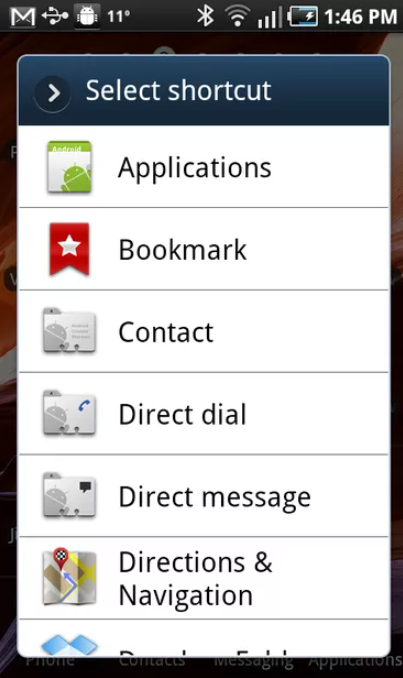
Direct Dial on Ice Cream Sandwich Method:
According to Wikipedia, 3.4% of users are still going with the Ice Cream Sandwich.
A good number of users find it confusing how to set up speed dial.
If you want to assign the speed dial among 1 to 9 numbers then you may have to undergo a slight standard shift but you will get the same results.
You may also find it better like many others. The concept of widgets has been introduced by Android 1.0.
The motive of a widget is to offer quick information and easy access to the settings or apps.
- First, you have to open the main app icon. It is a central icon in the tray of your system.
- Now you have to search for the “Direct Dial” option. The “Direct Dial” must be in the right to the “Widget Folder”.
- After that, you have to long-press the “Direct Dial” widget until you see a grid. Basically, the grid represents a number of different scroll-able sections of the home screen.
- Now you have to release the widget. Because you may want to have a contact or contacts on the home screen.
How to make a call using Speed Dial?
After assigning a contact to a speed dial number you need to follow the steps below to make a call with the help of the speed dialing number that you have just created.
-
First, open the phone app.
-
Then you have to press and hold the speed dial number and start the call.
In case if you have created the double-digit dial number, then you need to follow these steps.
- First, open the mobile app.
- Now you have to touch on the first digit of the speed dial number.
-
Now touch and hold the last digit and start the call.
As an example, if you are interested to call speed dial number 25 then you have to touch 2 and after that, you have to touch and hold 5.
How to delete a Speed Dial number?
You need to follow the steps below if you want to remove the speed dial assignment:
- First, you have to open the mobile app.
- Then just tap on the more settings from the upper right corner.
- Now choose the speed dial numbers.
- Then touch the red minus sign next to the speed dial location that you want to remove.
How do I set speed dial on Celkon?
Here is the process to Speed Dial set upon Celkon:
- First, you have to dial the access number and then wait for the prompt.
- After that, you have to enter the PIN number and wait for the prompt.
- Now you have to dial “#” “2” “#” and a speed dial number from 1 to 9 “#” then a destination number “#”. Your number will be confirmed by the system.
How do I set up the speed dial on my AT&T phone?
- First, press 74# from the dial tone.
- After that, you have to press a one-digit speed dial code from 2 to 9 at the second dial tone if you want to assign to a certain number.
- Then you have to dial the 10-digit phone number for the code that you have selected. When you hear the short tones the number will be stored.
- You have to repeat the steps 1 to 3 if you want to add more numbers.
How to Add Pauses When Dialing a Number?
On an android phone dialing, a number is an interactive process.
Because when you type the number you have to touch a phone icon to dial. The number will eject from the android system instantly.
You must know about the secret pause dialing command if you want to pause the number as it is dialed.
You need to follow the instructions explained below if you want to insert a pause.
- First, type the number you want to dial.
- After that, you have to enter the pause and touch the icon of action overflow.
- On some of the devices, you have to touch the Menu icon to see the pop-up menu.
- Select a proper command to enter a pause into a dialed number. To add the 2 seconds pause command you have to insert the comma into this specific number. When you dial the comma from your phone, it will take two seconds of time and then you have to dial the rest of the number. The add wait command will insert a semicolon into that number. A prompt will be displayed when the phone dials semicolon.
- Now you need to continue composing numbers.
Once all is done you have to dial a number. When it encounters the comma it will pause the 2 seconds after that it dials the rest of the number.
The phone prompts you to continue when the semicolon is encountered.
You have to touch the OK or yes button if you want to continue the dialing rest of the number.
Speed Dial for CyanogenMod or other Custom ROM Solutions:
You must remember that one of the benefits of a custom ROM is that it is not loaded with bloatware and you can tweak or control the content of your phone.
- Download Dialer One
It’s free to download. You can speed dial by associating contacts to the numbers on your keypad or by using the T9 predictive.
In addition, it also offers features of the automatic organization that supports SMS and email by long-pressing the contact and it also allows the customize settings.
- Download ExDialer
You can only get this software for free on trial. It is a user-friendly software and offers a number of search options.
It also supports a number of languages and you can also use it for direct calling or text with just a swipe.
- .Download RocketDial Dialer and Contacts
It’s also free to download and use. It is quite easy to customize.
Moreover, you will get restore and backup options. Speed dial numbers 1 to 99 and smart filters.
How to setup speed dial on Android 11?
The process to setup a speed dial on Android 11 is the same as explained above.
You have to open the dial pad from your android 11 device. The numbers from 1 to 9 will be available for the dial program. Now just choose a contact to speed dial.
How to setup speed dial on Android 12?
The process has already been stated earlier. First, open your Android 12 device.
After that, open the dial pad. For the dial program, you will have the numbers from 1 to 9. Then just select a number for dial speed set up.

Final Conclusion:
If you want to setup a speed dial on your android devices especially if you have a Samsung device.
Then here we have explained some of the most reliable methods.
There are a number of methods available to do this but in the end, it depends on your and your device which methods you find comfortable.
Related to Android:
Make Conference Call on Android in 2023
Why are my calls going straight to voicemail Android? [Solved]
How To Play iMessage Games On Android – 2 Simple Methods
13 Ways to Root Android 11 and Android 12 Without PC in 2023