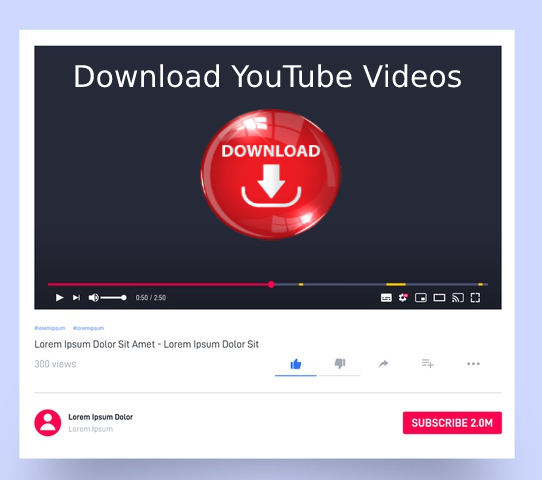You will find millions of videos on YouTube related to every topic whether it’s related to entertainment, health, or education.
You can watch and listen to the latest news, movies, songs, and more other things like that in which you are interested and because of this YouTube has become one of the go-to places for a large number of people.
Now if you want to watch YouTube videos offline then “how to download videos from YouTube?”.
During the last 10 years, there has been a huge spike in YouTube viewers.
Because people like to watch videos on YouTube for the latest information and entertainment as well.
There are some videos also on YouTube that you want to watch offline rather than online.
You can do this by downloading videos from YouTube to your PC or Mobile Phone.
All the details on how To download videos from YouTube to your PC/laptop or Phone are explained in the below lines.
If you are thinking about downloading the videos from YouTube then the first thing you must know about is whether it is legit or not.
How To Download Videos From YouTube on mobile/PC and Android/iPhone?
Downloading videos from YouTube is a little bit harder.
For this, you have to use some applications developed by third parties that will help you to download videos and watch them offline.
Some of the best apps that you can use to download videos from YouTube are given below.
These Apps are not harmful to your PC or mobile phone and free from any kind of spam and viruses.
- VDYouTube
- DDownr
- Free Online Converter
- Savefrom.net
- Y2mate
- BitDownloader
- Keepvid
With the help of VDYouTube, you can download any type of video from YouTube.
For this you have to follow the instructions given below:
- First, open your web browser on your PC.
- Open Youtube and find your favorite video from YouTube that you want to download.
- Now you have to add just “vd” at the start of the YouTube in the video link in this way https:.vdyoutube.com. Then press Enter.
- Now you will be redirected to the website of VDYouTube.
- Then select the quality and format of the video to download.
- Then you have to click the download button. The downloading of your YouTube video will be started.
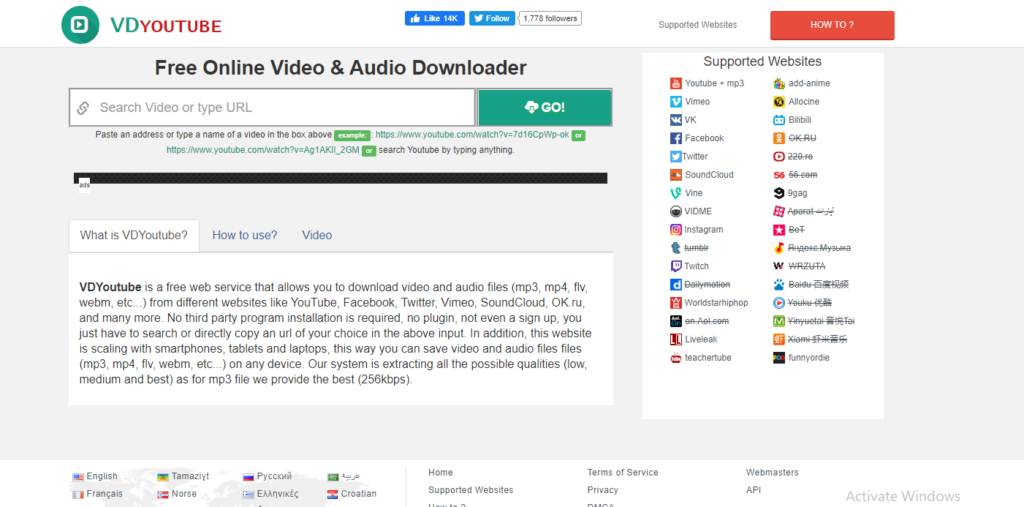
- You have to access both YouTube and downloader at the same time.
- Just copy the link to the video you want to download.
- Now you have to paste this link in the field of URL.
- Select the format of the video and then video quality and now download the video.
- When all the details of the video have been taken by the website you have to click download and just save the video.
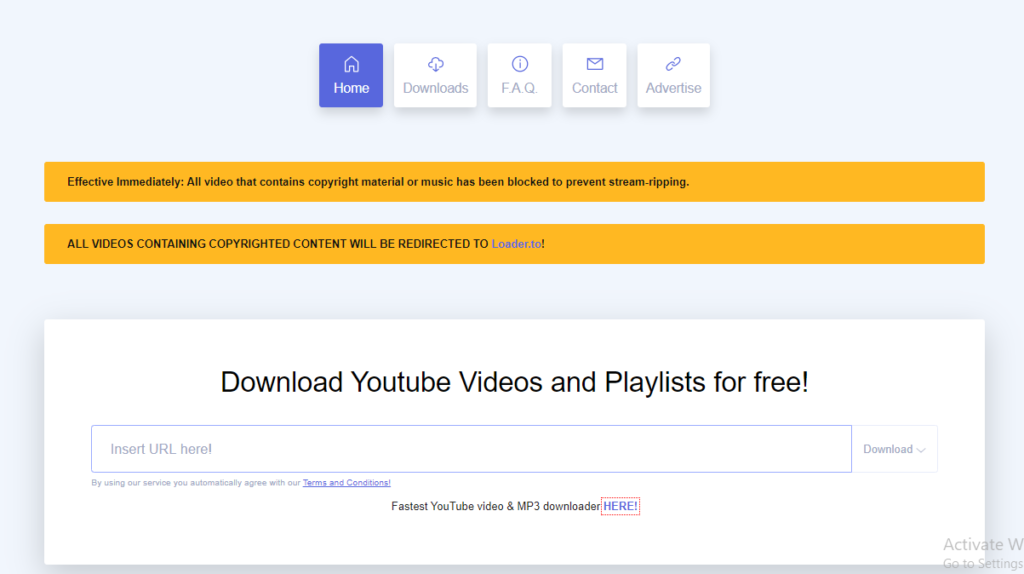
Free Online Converter.
By using a free online converter you can not only download YouTube videos but can also convert the videos into MP3.
It depends on you for which purpose you want to use a free online converter.
- First of all, open Youtube in the web browser of your PC.
- Now you have to open the website of a free online converter.
- Then simply from YouTube copy the link of the video you want to download and then paste the URL of the video in the field of URL given by the free online converter.
- There will be a convert button on the website click this button.
- Now you have to select the quality of the video and its format. Then click on the download button.
- Then you have to save the file on the desired location of your PC.
It is one of the best downloading software applications for web downloading.
By using this app you can easily download any type of video from YouTube. The process is given below:
- You just have to open your browser and then navigate to YouTube.
- Then just click on the video you want to download from YouTube.
- Now you have to go to the website of svefrom.net
- There will be a field for URL at the home page of savefrom.net. You have to paste the URL of the video you want to download in that particular field in order to download the YouTube video.
- Now you have to click on the download.
- After clicking the download button you have to select the quality and format in which you want to download the YouTube video.
- Then you have to save your video by clicking the download button. You can save your video on your desired PC space
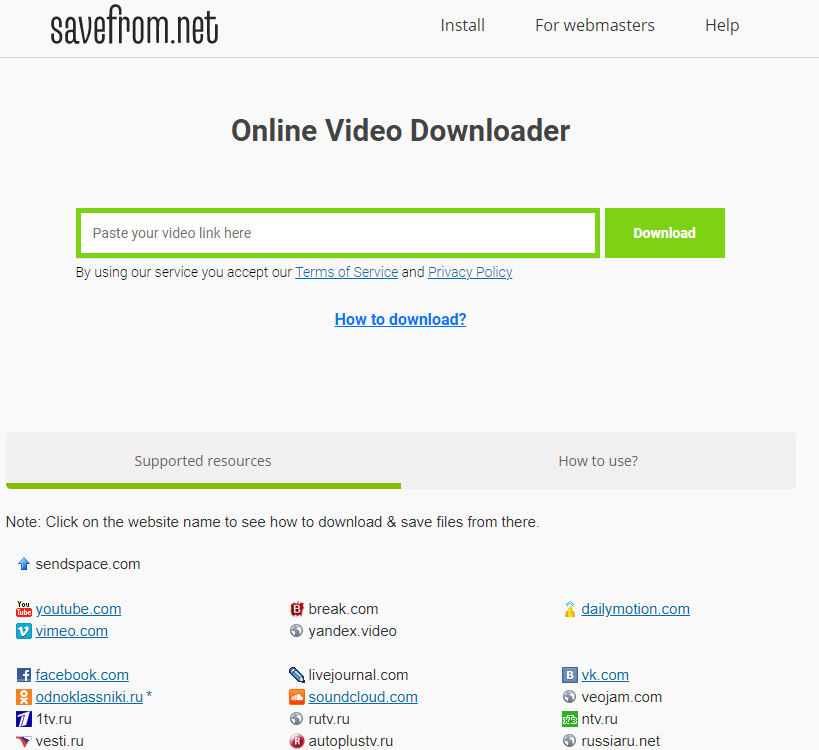
As we have stated earlier that all the methods to download a YouTube video are the same.
But we are explaining each one of them in detail only for your convenience.
- Visit and open the official site of Y2mate.
- Now go to YouTube and search for your favorite video or the video you want to download and copy the link of the video.
- Then enter the link of the YouTube video in the URL field of Y2mate.
- Click on the start menu to download the video.
- Now choose the format of video and quality.
- When you will click on the button of download in the browser a new tab will open.
- After that, you have to save your video by just right-clicking on the video.
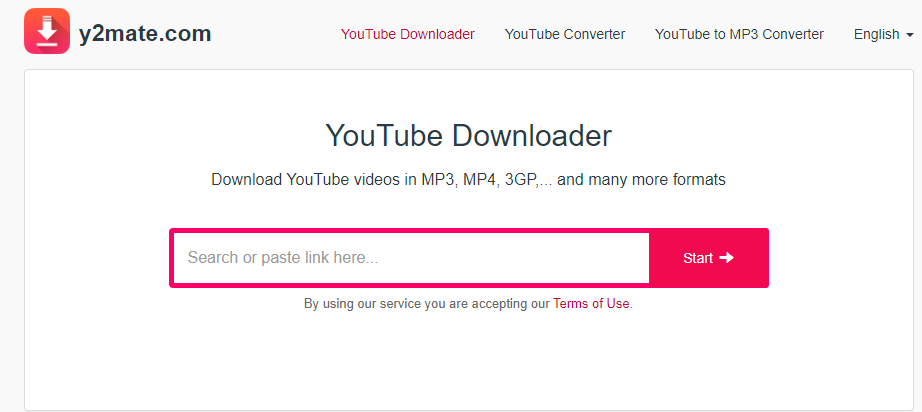
- To download the YouTube video you have to open YouTube in the web browser of your PC.
- Then you have to find the video you are looking for and simply copy it,s URL.
- There will be a field of URL in the website of BitDownloader. Paste your video link there.
- Now in this step, you have to click the download button or you can also press the enter button simply.
- The BitDownloader will show you all the details of the video after fetching them.
- Save your video by right-clicking to watch it offline.
Except that there are also several downloading services available but we have discussed only those that are more useful and reliable for you.
These services are much better as compared to the others in the industry.
This one is the best solution to the topic of “how to download videos from youtube on your laptop or mobile?”.
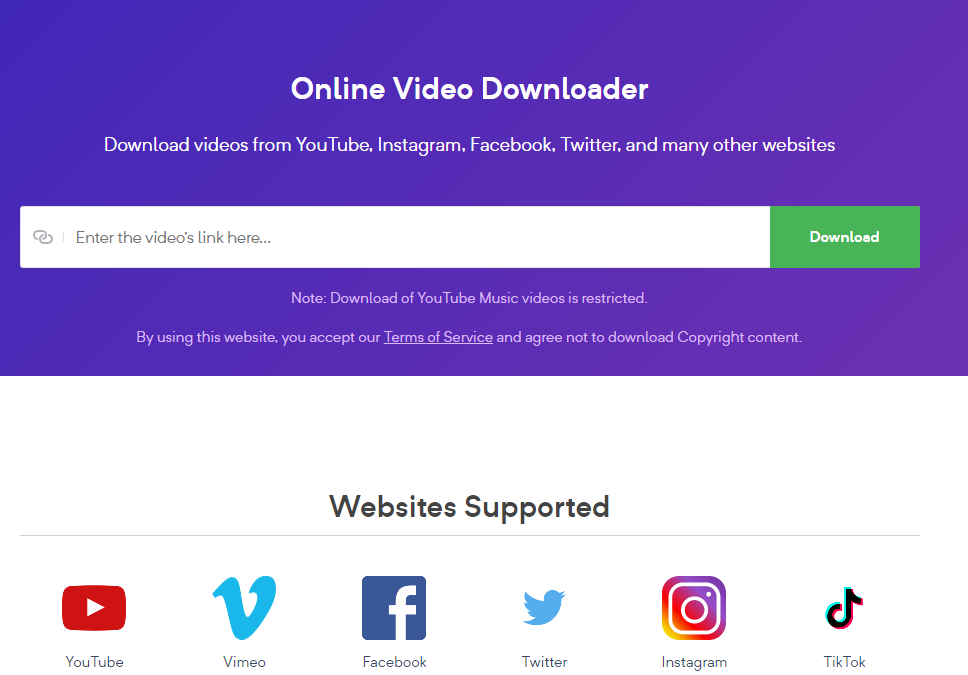
Almost all the web downloading services are the same.
The process is also not much different.
You just have to copy the link of YouTube videos and then go to the website and paste the link there.
- To download the video first go to the web browser and then on YouTube.
- Now you have to open the video you want to download.
- Copy the link to your favorite YouTube video you want to download.
- There will be a URL field on the Keepvid home page. Just open the website and paste the URL of your video in the provided field.
- Now click the download button if you have pasted the video URL and then it will fetch all the details of the URL video.
- Select the quality of the video and the format of the video you want to download.
- Now you have to click the OK button to save the video on your desired location of your device.

How to Save YouTube Videos on PC or Laptop Windows/Mac.
To download videos from YouTube or other video platforms like YouTube you always need third-party software.
You will get full control and comfort by using this software.
This software will prove the go-to software program for you each time you want to download videos from the video sites.
You will get the option of downloading videos in 1080p HD format that is in the MP4 format.
The list of some excellent software that we think is better for you is given below.
- YouTube byClick
- 4KVideo Downloader
- VLC Media Player
- Free YouTube Downloader
- Internet Download Manager
It is a chrome youtube downloader but it works like a browser extension.
But the thing to be noticed here is that the Search Engine Google is blocking the extensions from the year 2014.
But YouTubebyClick is a little different extension.
When you are watching a video on any browser it will recognize the video and suggest you download the video.
The process to use YouTube byClick is given here:
- Initially download and install the software on your computer.
- As usual, open your browser and find the video in which you are interested.
- After playing the video you will see a pop-up with a download button.
- Just click the button to save the video on your computer.
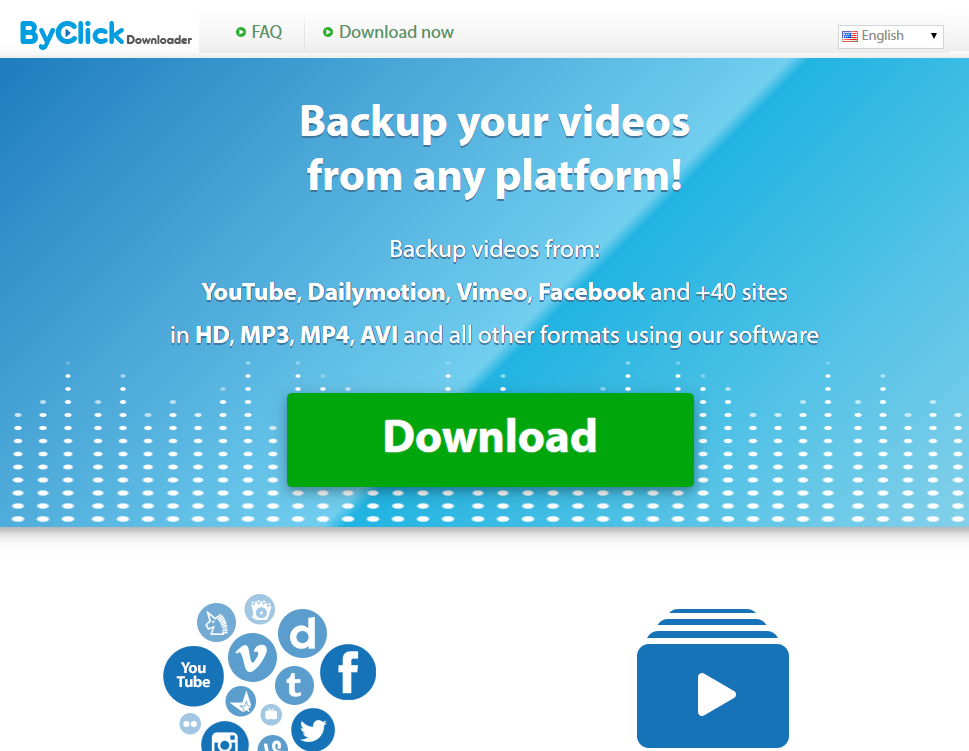
4KVideo Downloader.
The internet download manager software is not free and you have to pay some money if you want to use it.
It’s the best alternative id a 4k video downloader.
You can easily download videos from Youtube, Facebook, and other video websites by using a 4k video downloader.
Its interface is so simple and does not show any type of ads.
The process to download videos by using a 4k video downloader is given here:
- Download the 4k video downloader software and install it.
- You have to run the software on your PC after installing it.
- Now open Youtube and find the video you want to download.
- From the browser copy URL of the video that you want to download.
- After copying the URL navigate to the 4k video downloader. On the top left of your screen, there will be a button click this button and paste your link there.
- Then you have to select which quality of video and format you want to download.
- You have to click on the download button to download the video.
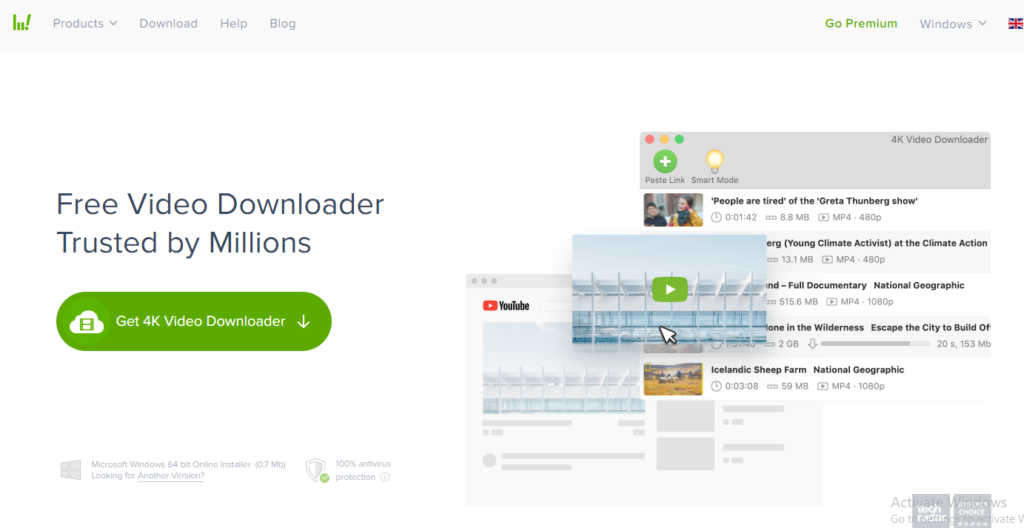
VLC Media Player.
The tool like VLC Media player tool is such an amazing tool that helps you to play any type of music.
Maybe you are not aware that you can also use VLC Media Player to download YouTube videos.
But it’s not going to be so easy at all because you may have to face a problem due to which you have to uninstall or remove the VLC media player.
Here is the process:
- First, you have to download the VLC media player.
- After installing just open the VLC media player on the computer.
- Then you have to click on the open media and after that click on the network stream.
- Copy the link to the YouTube video.
- Now paste the link in the given field of VLC media player.
- Then in the next step click on the play button.
- After playing the video navigate to the tools tab and click on the codec information.
- At the bottom, you will see a source box. There will be a URL copy and navigate back to the browser.
- Press enter after entering the URL in the address bar. A link will be produced which will expire in some time.
- When the video starts you have to right-click on the video and then click save to save the video.

Free YouTube Downloader.
If you want to download videos in chrome then you can use Free YouTube Downloader.
This software is developed especially for downloading YouTube videos.
Except for YouTube, you cannot download videos from any other platform.
The reason to use this software is that you can use it easily without any complex process.
Here is the procedure:
- First, you have to download and install the YouTube downloader.
- After installing, launch the software.
- Now you have to search the video from the app.
- This software will also find videos for you. You will see all the details and information in the video.
- Then you have to click the Download MP4 button to save the video.
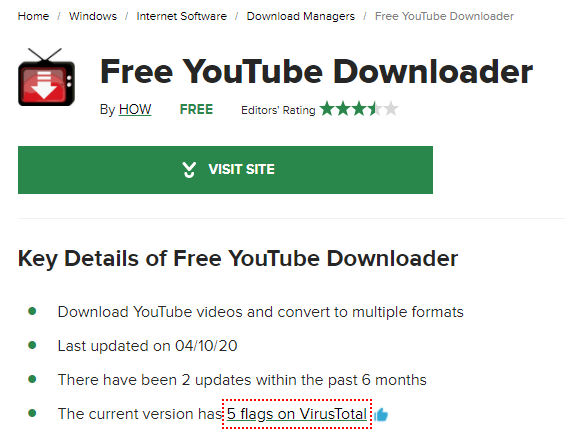
We all know about the internet download manager that it works amazingly well.
So, if you have already installed this software on your PC then there is no better option than an internet download manager for you to download YouTube videos.
But one thing that you might not like is that you have to pay subscription fees if you want to use it.
It will give you just 30 days trial for free. After this period, you have to pay the subscription fee for the software.
There is one possibility that you can use it, a cracked version free of cost even after the trial of 30 days.
But one thing you should remember about the cracked version is that it contains some malware and virus which can affect your PC performance.
So, if you want to use the cracked version then it’s not quite good for your PC.
The internet manager downloader will automatically download the video for you.
Like if you are watching some kind of video on your PC and you have installed IDM in it then on the top of the screen there will be a download button and you just have to click this button to download the video.
The process to download the video using the internet download manager is given below:
- First, you have to download and install the internet download manager on your PC.
- After installing the process you have to run the software on your PC.
- The extension of IDM will be added automatically in your browser.
- Sometimes the extension is not downloaded then you have to download it manually from the integration settings of the browser.
- After adding the extension in your browser each time you will play the video a button for downloading will appear.
- Then finally you have to click on the button to save the file on your PC.
Read Also: Download YouTube Audio on iPhone
How to Download Youtube Videos in Mobile (Android or iPhone)?
To download the videos from YouTube you can download different applications from the Google Play Store or App Store of iPhone.
But the play store of Google and the app store of iPhone both does not allow to download such apps easily.
Except that there are some apps also available that you can use to download videos from YouTube and other streaming apps.
For this, you can use FoxFM, Video Downloader, and Documents by readdle on your Android mobile phone and iPhone.
The app FoxFM is only available on the app store of iPhone.
On the other hand, Video Downloader is only available for Android devices.
Like you download videos in chrome on PC you can also use download services for mobile phones are also available to download YouTube videos.
Downloading YouTube videos on mobile is as easy as downloading on a computer.
- Clip Converter
- Tubemate
- MP4 Downloader Pro
- VidPaw
Clip Converter.
This app is specially developed for users who do not want to download and install any kind of software and application on their device.
Just copy-paste the YouTube video link in the given field then select format and save the video in the preferred location.
Tubemate.
An app name Tubemate is also available there for you to download YouTube videos on your mobile phones so that you can also enjoy videos offline.
TubeMate is one of the best software applications to download YouTube videos on your Mobile phones.
Unfortunately, this app is not available on the play store of Google.
So, you have to download the APK file from the third party website.
You can download the videos from YouTube to your mobile phones with the help of this app.
The reason for its popularity is that you will get all the features you need with ease of use.
As we have stated the TubeMate is not available on the Play store on Google so you can get it from there.
One of the reasons is that Google also does not like anybody to download YouTube videos.
To download and install TubeMate you have to make your android compatible with the applications downloaded from other platforms.
You should remain careful while enabling this setting on your phone.
Make sure to download only the apps you consider safe for your device.
Now open the settings tab of your android phone and navigate to the Security tab.
After this scroll down and when it displays “Unknown Sources” then turn on this setting by tapping the toggle.
Go to the TubeMate YouTube Downloader site.
Choose the trusted and verified website to download TubeMate.
When you will download the APK file a warning message will appear. You have to click Ok to download it.
After downloading the TubeMate app run the APK file and install the application and tap open.
After that, you were asked about the permissions needed for the application to work.
If you are satisfied with these permissions, carry forward the things and after that launch the app.
Because of the background, the TubeMate app looks like a YouTube android app.
Then find the Youtube video you want to download and play this video.
A red button will appear at the bottom right you have to tap this red button to download the YouTube video.
After this, a list of different formats will display in front of your screen.
There will be different audio and video formats you will see with different resolutions and quality options.
If you have a high standard and quality device then you can easily download the highest quality and resolution video.
The thing you must remember is that the high-quality video will have a large file size.
If you will don’t have enough space your mobile phone storage will be filled with these large-size files.
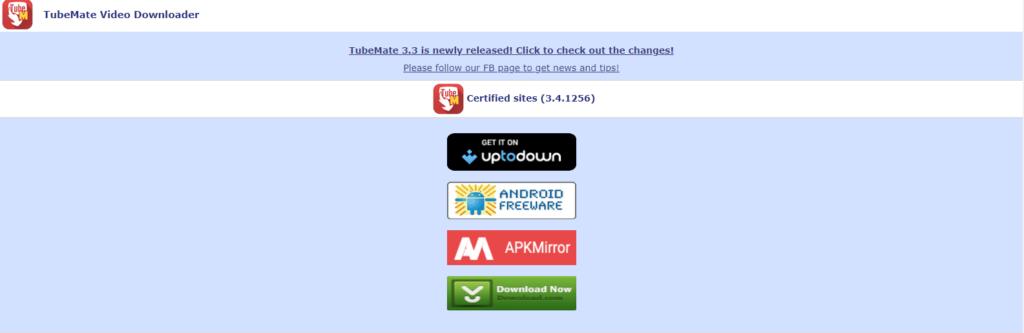
MP4 Downloader Pro.
There is also a video downloader known as MP4 downloader pro that allows you to download the videos in good quantity.
If you want to download a good amount of video content at the same time then you can use MP4 Downloader pro.
VidPaw.
This application is very similar to the clip converter.
To download the YouTube video you just have to copy the URL of your desired video.
Then select the quality of your video and its format and download the video.
You can also run VidPaw quickly by adding it at the end of the URL of a YouTube video that you want to download.
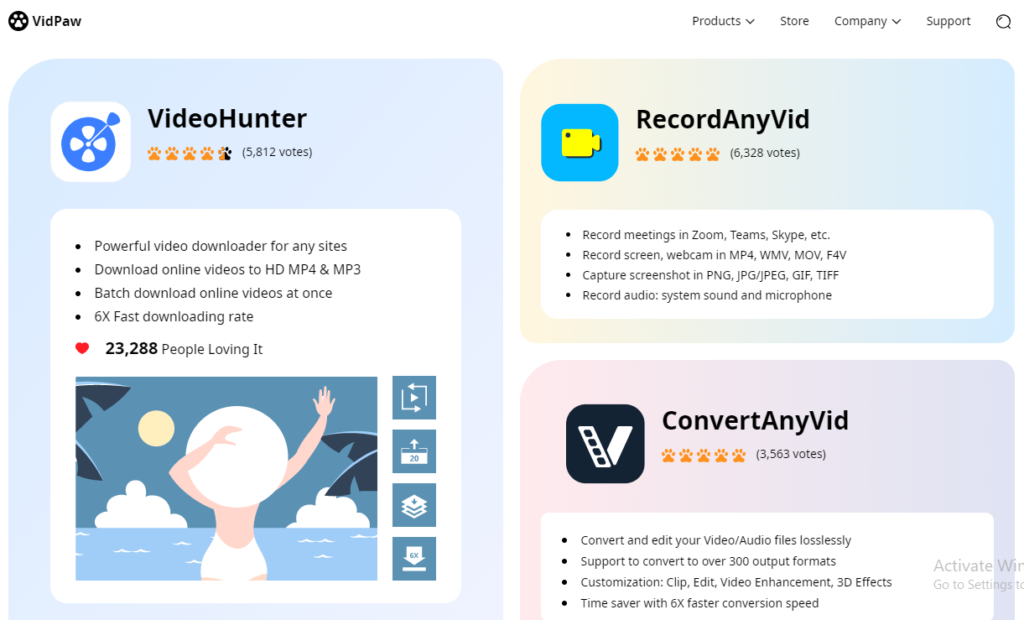
FAQs.
Why You Cannot Download YouTube Videos Directly?
According to the terms of Google for YouTube, you are not allowed to download any YouTube video until there is a download link under the YouTube video.
So, if you kept in view Google’s terms and disclaimer then it is illegal to download any kind of video from YouTube.
You cannot download the videos of someone else and upload them on your YouTube channel as a creator.
So, if you are thinking about downloading a video from YouTube then it is a violation of Google terms of service.
Not just that according to the copyright law you are also snatching the revenue of content creators and Google.
So, now how you can download the videos from YouTube when it is prohibited by Google and YouTube.
If you are not downloading the videos to upload to them again on YouTube as a creator but just for fun and entertainment then it’s fine.
We will guide you completely on how you can download a video from YouTube.
How to download and save a YouTube video?
You can download a YouTube video from different sources.
If you are on a PC or Laptop you can use online YouTube video downloader websites or software to download and save a video on a PC or Laptop.
If you are using an Android or iPhone device, you can download and save a YouTube video through any Andoird or iPhone App or online video downloader website.
What is the easiest way to download YouTube videos?
The easiest way to download YouTube content is using an online downloader website like savefrom.net. Copy a video URL you want to download and paste it into a savefrom.net. This tool is web-based and can be used to download YouTube videos on Mobile and PC as well.
Can you download any video from YouTube?
Yes, you can download any video from YouTube using the savefrom.net website.
- Copy the video URL in the browser and paste it into the savefrom.net website
- Select the video quality and click on download.
- It will start downloading
How to download youtube videos in laptop?
You download YouTube videos in laptop using the btclod.com website.
- Copy the YouTube video URL you want to download
- Paste video URL into the btclod.com
- Click on Download and it will start downloading
how can I download YouTube videos into my mobile gallery?
- Copy the link of youtube video that you want to download in the mobile gallery.
- Open any browser on mobile and paste the copied link.
- Edit and modify the link such that it becomes like (www . ss youtube. com/video-link)
- Now click on the quality and formate in which you want to download.
- It will start downloading the youtube video in your gallery.
Ending Lines.
Sometimes when we are watching some of our favorite videos on YouTube then suddenly, we run out of data.
So, to avoid such circumstances you can download your favorite videos from YouTube.
But it is not easy to figure out how to download videos from youtube? as well, because there are copyright issues that cannot allow you to download youtube videos offline.
For downloading YouTube videos offline you should download a few third-party software and applications as described in the above lines.
Moreover, you can also buy YouTube subscriptions to save offline videos.