Smartphones give us the ability to easily capture the precious moments of our lives, but there are also some disadvantages to storing our memories on mobile devices.
If you accidentally delete photos from your mobile or the memory is cleared, then the question in your mind is How to Find Deleted Photos on Android?
Don’t worry, there are many ways to find deleted photos on Android.
In this article, you will see several ways to recover deleted photos on Android.
How to Recover Deleted Photos from Gallery from Google Drive?
If you regularly use Google Drive to back up your photos, deleted photos from your Google Drive account on Android Gallery can be easily recovered.
It also requires that you have the Google Drive app installed on your Android device.
- First of all, open the Google Drive app on your Android phone.
- Then log in with your account which you use to back up photos.
- At the end of the day, you will see all the pictures that you have backed up. Then select the images you need and download them to your device.
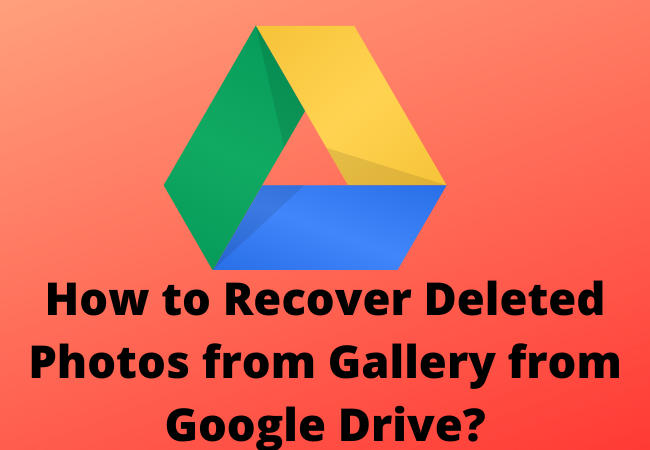
Find Deleted Photos From Google Photos:
Google Photos is a very popular photo-sharing and storage app developed by Google.
With this app, you can safely back up all these photos and restore them if needed.
Backed-up images are sometimes removed automatically, which sometimes frightens users who are unfamiliar with the feature.
But images can be easily retrieved from Google Photos.
To do this you want to obey the points below:
- Open the Google Photos app on Android phones. Deleted Android photos need to be retrieved along with the photos.
- Now you select the deleted images.
- Now you have to tap (three dots) and select Save to the device.
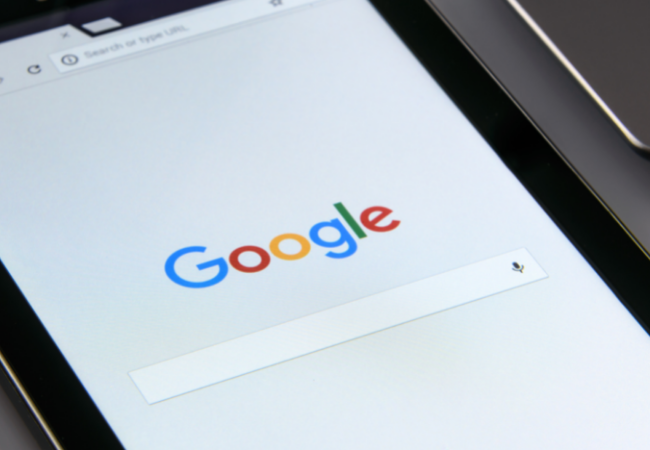
How to Find Deleted Photos from Dropbox:
If you have Dropbox in use and you have enabled the automatic photo backup feature before your photos get lost or deleted, then easily recover your photos in phone memory without a computer with just a few taps. Can be done
To retrieve photos on Android, you need to follow these steps:
- First, you need to open the Dropbox app on your Android device.
- Then go to the Camera Uploads folder. If you want to move images to another folder, it is best to move to that folder.
- Now choose the pictures you need to restore.
- Now you have to tap (three dots) and select Save to the device.
- Recover photos on your Android using a computer:
- You may be wondering if photos can be retrieved on an Android phone using a computer? So the answer is, if you’re using a phone that runs Android 9 or below, it’s possible. With Google’s enhanced security and privacy practices, this is no longer an option on newer smartphones running Android 10 and above.
- If you have an old phone with Android 9 or below, then apps like Wondershare‘s Dr.Fone and EaseUS Mobisaver are perfect for you. You’ll also need to make sure that when using both of these apps, you’ll need to enable developer options on your device.

How to recover deleted photos from a microSD card?
If the deleted image on your phone was stored on the SD card, it can be easily recovered.
For this, you will need computer and data recovery software.
An SD card reader. To retrieve data from a microSD card using Recuva, these steps must be followed.
- First, you need to download the latest version of Recuva and install it on your computer.
- Now you need to connect the SD card reader to your computer.
- Then you have to open Recuva and select ‘Advanced Mode’.
- You will then need to select the Actions tab in the Options dialog box and check ‘Scan for Deleted Files.
- Once you’ve set these parameters, you’ll need to scan the SD card and wait for it to complete.
- When the scan is complete you will see a screen with all the recovered files.
- Click “Recover” when this process is complete.
- Once you have retrieved your photos, you need to make sure that it does not happen again so it is best to back up your photos at all times.

How can I recover deleted photos on my Samsung Android?
To do this, you need to make sure that your device’s software is up to date with the latest version. Please see how to update your mobile software in the following order.
- The first step is to go to Settings> Software Update.
- Now you have to download and tap on install.
- Finally follow the on-screen instructions.
Using Gallery app:
When you delete these photos, they stay in your mobile trash for 30 days. You can check from there.
- To do this, first, open the Gallery app> tap Menu.
- Select Trash> Tap Edit.
- Now select the images you want to restore> tap Restore.
Now turn on the trash:
To use the trash, you have to turn on the trash before deleting the photos.
- You need to open the Gallery app> tap Menu.
- Then select Settings> Select Trash to turn it on.
Other Options to Find and Restore Deleted Photos on Android:
There are also many software programs available for restoring deleted photos, including Recuva, it is a reliable software and is especially recommended.
You need to download the program and follow the instructions, in which you have to plug your phone into your computer and use a tool to find the deleted photos.
You can find many such programs online.
All you need to know is that some are paid and some are not.
It is also possible that you emailed or texted a friend the dream pictures.
You can also request those photos through these friends.
It is also possible that you have posted your photos on social media.
They can also be downloaded from there. When you get your photos, don’t forget to back them up.

Can deleted images be recovered from the gallery?
If you have the Google Photos app installed and you also have the “Backup and Sync” feature enabled on your Android device, this will be much easier because you can search for deleted photos from Google Photos.
Can recover by doing to do this you need to take a look at the “Trash” in Google Photos.
If they are still there then the deleted photos can be retrieved.
Does Android keep deleted photos?
Answer is NO. Android does not keep deleted photos itself.
However latest versions of Android like Red Velvet Cake, Snow Cone and Pistachio Ice Cream have ‘Recently deleted‘ folder in gallery and File manager as well.
‘Recently deleted’ folder keeps the all deleted files for 30 days.
You can remove files from ‘Recently deleted’ folder as well.
Where do deleted photos go on Android?
Here you will find the answer to where do delete photos go on Android?
When you delete photos on your Android phone, your Photos app can be accessed.
You go to your albums and scroll down, then tap on the “Recently Deleted” option.
In this folder, you will find all the images that you have deleted in the last 30 days.
Final thoughts:
As you read in this article, it is very easy to Find Deleted Photos on Android and there are many more ways described in this article. Plus, your photos can be easily retrieved in DroidKit. Hope this article has solved your problem.
Related:
How to Open DSC File in Android in 2023?
How to Remotely Access Android Phone Without Knowing in 2023 (9 Apps)
Downloaded Files not Showing Up on Android? Solution is Here
How Do You Know if Someone Blocked Your Number on Android
