Every time we use our smartphones, most of the time it requires an internet connection.
And while mobile networks have gotten more better and smoother over time, it can be frustrating when your Internet is not working.
Now if you are thinking why does my phone say no internet connection?
Check out our tested solving to get back your lost mobile data connection.
Why does my phone say no network connection when I have data?
This problem can occur because of improper placement of your SIM card, thus, the mobile data not available on network error may also occur.
To solve this serious problem you should Go to Mobile network settings.
If you are already in mobile settings, you have to hold the power button and the home buttons together until your device turns off.
And then turn on the device again.
This was just a short solution. First, we have to find the cause of data connection loss.
So if your data connection or wifi not working on the phone but working on other devices you can check the following reasons to find the issue.
- Problem with Router device
- Internet Connection Problems
- DNS Issues
- Possible Conflict with the IP Address

Problem with Router device
A mutual reason why your phone has a WiFi connection but no Internet access is that there might be a technical issue with your Internet router device.
If your router is suffering from some kind of issues and bugs, that will affect how your devices including your Android devices connect to the Internet.
A router that is having issues cannot provide proper internet access to your Android phone.
As a result, your phone will connect to your router as normal, but it won’t be able to access the internet.
And you will not be able to access websites on the internet.
Internet Connection Problems
Another possibility is, Your router may work just normally without issues but there is some kind of issue with your Internet connection.
If your Internet connection is not credible enough because of any reason, your phone will be connected to the router but it will then not be able to further connect to the world wide web.
This can happen because of unstable weather and broken cables of your Internet connection.
Sometimes, this occurs because of an error at your Internet service provider also.

DNS Issues
If you are not aware of DNS, the DNS servers assist your device to translate a website URL into an IP address.
If a DNS server is suffering from multiple issues, it can be the real reason why your Android phone does not connecting to the Internet.
This is a very rare case but it does happen and it can be the failure of internet connectivity on your phone.
Possible Conflict with the IP Address
IP address conflicts are actually highly rare but you might face them sometimes.
An IP address conflict is in nothing but two devices on the same network attaining the same IP address.
When this real issue happens, then your router does not send the correct data to your phone and this can be the reason your phone might not be able to access the Internet.
This problem usually happens when the DHCP is working improperly on your router and is appointing the same IP address to different phones or other devices on the same network connection.
For You: Will A Smart Tv Work Without Internet Connection?
Why does my phone say no internet connection? (solutions)

Restart your device
Aside from making Airplane mode on/off, restarting mobile devices has been a real quick solution to several problems.
“My mobile data is on but not working” problem could be influenced by a small system glitch or an issue from your phone operator that can be fixed quickly by rebooting your phone immediately.
In such case, just restart or reboot your phone to notice if the trick is working:
You can restart a maximum of Android devices by long-pressing the power button for approximately 10-15 seconds.
In other cases, long-press the Power button, then tap on Restart from the options.
After restarting your phone, turn on your mobile data again to see if your phone is still saying no internet connection.
Disconnect and Connect Again
The first rule of IT-related issues is to turn it off and on again, it can fix about 50% of any kind of tech problem.
So, if your phone is saying no internet connection and still if the phone is connected to the Wifi router.
Open settings and turn the Wifi toggle off and on again and see if it fixes your web problem.
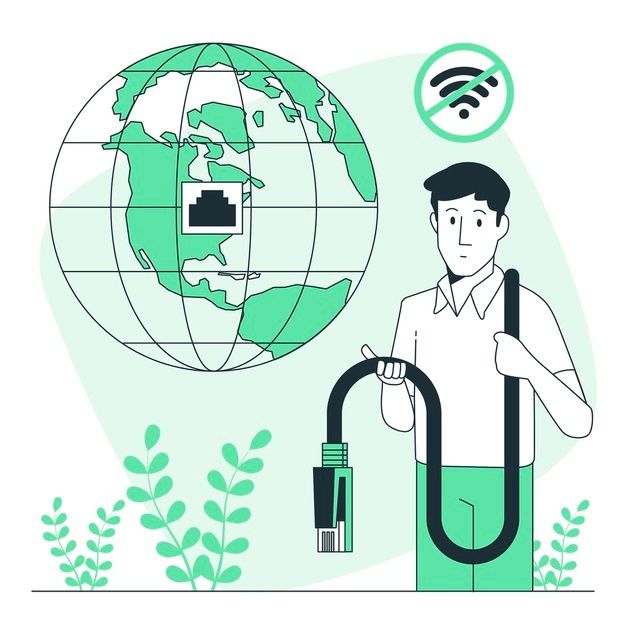
Check Time and Date Settings
This is another primary thing that looks silly but it is a fact that ill-configured time and date settings can result in a lot of problems.
Commonly, Android devices are configured to gain the date & time information automatically from your network data operator.
Still, if you have changed time & date settings manually then you may have to reset the settings again.
Because when you set date & time settings manually, the clock may not be updated due to a device restart.
- For setting up an Automatic date & time, open the “Clock” app on your phone. Tap on the three vertical dots at the top-right corner then tap or touch on the “Settings” menu.
- tap or click on native android clock settings
- From the Settings menu, click or tap on the option “Change date and time”.
- In the next screen, toggle the buttons next to “Automatic date and time” and “Automatic time zone”. If you do not want automatic time settings, then you can manually set proper time by selecting the options “Set date”, “Set time”, and “Select time zone”.
Once you have done that, reboot or restart your device and then connect to the WiFi network again.
Check if the problem is solved.
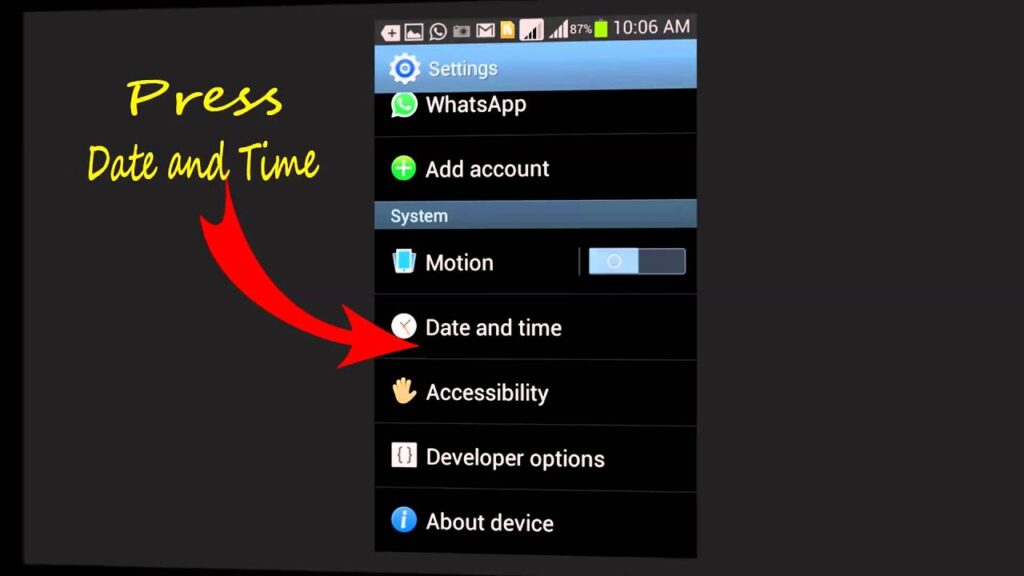
Sometimes You Just Need to Forget
In case the above-mentioned methods did not work then this solution might work to solve no internet connection issue.
This explanation is just an updated version of the previous solution but it actually works sometimes.
The thing you need to do is forget the Wifi network you are connecting to and then connect back to it again. In short, just reconnect the wifi connection.
This simple method will require you to forget the network and connect bac to it using the password again.
To do that, go to Settings > Network and Internet > Wi-Fi > tap or touch the network you are connected to and touch on the Forget button.
Once you have done, tap on connect to the network and enter the network password.
Empower the right network mode
Eight out of ten times, preferring the wrong mobile network mode can harm your browsing experience and cause the data connection problem in android mobile.
Or at the worse situation, it can speed up the slower internet speed and convince you to say my mobile data is on but not working.
Most devices come along with a 4G mobile network connection and some recently with 5G networks.
Simply better the network type, the faster your internet connection will do.
However, if you have preferred the wrong one, you might face problems like connecting to the internet.
Follow the steps below to select the applicable network mode for your Android or iPhone device.
- Open your device
- Tap Network & Internet (or SIM card and mobile network on few phones.)
- In case you are using dual SIM cards, select the one you use for mobile data connection. E.g. SIM 2.
- Next, locate the Preferred network type and tap on it.
To enjoy the best experience, make it to the highest available network with automatic mode.
For example, if you have a 4G device, you should select 2G/3G/4G auto mode or something related.
Or if you have a 5G phone, you should tap on 3G/4G/5G auto mode.
Remember: ensure you do not select 4G only to ensure you can make/receive calls on the mobile network.
Mobile data is working but the call is not working could happen if your device is set to only 4G and not on auto mode.
Read Also: 9 Solutions: Laptop/Computer Not Connecting To the Internet or WiFi
Why does my phone keep saying no internet connection?

See if the Internet is Working
Approximately maximum internet providers have a web-based dashboard or an app that is used to connect to your account dashboard.
So can use that dashboard to check if the connection is available or not you just have to login to your dashboard and check the network status.
In my case, it is PTCL and I can see in the dashboard that my connection is working flawlessly fine.
But in case you see that your connection is inactive or not active then you should immediately contact your internet providers to solve this issue.
Reset your device’s APN settings
Access Point Name, also known as APN, is actually a kind of gateway that connects your mobile network to the world wide web or internet.
Without APN, you can not connect to the internet via mobile data, even if you have loaded your SIM card with a data subscription.
It is normally provided by your carrier company when you insert a new SIM card into your mobile.
Nonetheless, things may go wrong sometimes when the APN is shifted manually or after a kind of system upgrade.
The simplest way to repair that and resolve “my mobile data is on but my phone has no internet connection” is to reset the APNs of the network.
You can do so by following the steps below.
- Go up the Settings app on your phone.
- Tap or Click on Network & Internet (or SIM card and mobile network on some phones)
- If you are using dual SIM cards, choose the one you use for phone data connection. E.g. SIM 2.
- Next, select Access Point Names or APN
- In the top right corner, tap or click on the 3-dot button.
- Tap on Reset to default.
Doing so should reconfigure your APN, and your device should be willing to browse the Internet.
You can on/off (restart) Airplane mode once again to refresh the network, then turn on your mobile data connection.
If that did not work out, you can contact your network provider and ask for the right APN settings for your device.
After that, add a new APN address by tapping the + icon on the APN settings page.
This is the best thing to do when your phone keeps losing network connection.
Toggle on/off Airplane mode
Occasionally, the thing you should do when mobile data is on but no internet connection is to restart or turn on and off Airplane mode on your phone.
Restarting airplane mode will disconnect your phone from the mobile network and can solve the problem with it.
On maximum Android devices, you will find the Airplane mode option in the Quick Settings or in the settings menu.
In another way, you can go to Settings → Network & Internet → Airplane mode to perform this method.
Simply turn on the Airplane mode for a few seconds, then turn it off again and simply restart the airplane mode.
Now see if your mobile data Internet is working now or move on to the next solution.
Check the Router
Your router can be the actual cause of the problem and you can solve it using these few simple methods.
Restarting or turning off and on the router also works in these situations so you can just attempt that before trying anything else.
If this method did not work out then check if the router is blocking the network traffic in the router dashboard, in few cases it happens.
To see if the Traffic Control feature is on or off:
- Go to the browser
- Navigate to the router’s dashboard
- Go to the Advanced tab and then Go to the Traffic Control option from there.
- Disable the Traffic Control feature from there and check now if the internet connection is working on your phone or not.
If that did not work out for you then all you can do is reset the network router.
If you can navigate to a SIM tray ejection tool then put it into the reset hole of the network router and press the button for a couple of seconds, remove it, and press once again.
This will reset the router but if you do not have the tool then follow the important steps given below.
Sign in or login to the dashboard of your network router and then go to the System or configuration whatever it is called on your router’s dashboard.
You will see a couple of options there including backup, save, reset, restore, and reboot or restart your network router.
Click on the Reset option and then confirm to reset the router. And the router will be reset.
Why does my phone say no Internet connection when I have data?
Reset your phone’s network settings
If none of the above solutions has worked for you so far, you may need to reset the network settings on your device.
Probably, there could be some underlying missteps restricting your mobile network from connecting to the internet.
On the flip side of the network router, the connection reset option is available after resetting network settings will reset everything associated with the mobile data connection, WiFi, and Bluetooth on your device.
So, it’s worth giving your shot:
- Go to settings
- Scroll to the bottom and tap on the System option
- Next, tap or touch on the Reset options.
- Handpick Reset Wi-Fi, mobile & Bluetooth.
- If you use dual SIM cards, choose the affected one and tap or click on RESET SETTINGS below the device screen.
- Now at the last step, confirm your screen lock to complete this procedure.
You may reboot or restart your device quickly, to ensure all the settings are restored.
You will not lose any kind of data on your device.
This is the best solution to do if your phone apps say no internet connection.
Set APN protocol to IPv4/IPv6
However, not that helpful for all Android devices, vacating your APN protocol to IPv4 only could stop your mobile network from connecting to the internet, even if you have purchased an active data package subscription.
This is the reason many people say “I have data but no internet connection on my android phone or iPhone.”
While IPv4 is the crucial protocol for several internet or worldwide web communications, some progressive servers might require IPv6 to work perfectly. Follow the steps below to establish the APN protocol on your phone to IPv4/IPv6.
- Open your device
- Tap Internet & Network (or SIM card and mobile network on some devices.)
- If you are using dual SIM cards, choose the one you use for mobile data. E.g. SIM 2.
- Next, go for Access Point Names or APN
- Tap or click on the first APN in use.
- Then, scroll down and select APN protocol.
- Set APN protocol to IPv4/IPv6
- And finally, click on the 3-dot button at the top right, and then hit
- You may receive a warning prompt. Tap OK to confirm the changes.
Reset Network Settings on Android
Now if everything has failed and you are still facing the internet connectivity problem on your Android or iPhone device.
Then you can try resetting the network data settings on your phone or any device.
This is workable and it will not really erase any of your stored data on your device.
It will only reset all the network-related actions and hardware including Bluetooth.
It will erase all the saved WiFi networks and Bluetooth connections in your device.
You will require to connect to the saved WiFi connection after the reset has been done.
This is the necessary thing to do when your phone keeps losing network connection.
Wipe cache partition from recovery mode
Occasionally the cached data amassed in the Android cache partition may cause dangerous issues on your device, such as the data connection loss issue you are currently facing.
Emptying the cache partition via the recovery menu may fix this serious problem.
Here is how:
- Shut down your device, Power off your device, and wait for a few seconds to let it shut down completely.
- Now, long press both the Power + Volume down button until the Android logo appears on your device screen.
- After a couple of seconds, you will see the fallen Android bot. Long press the Power plus Volume down buttons again to open the recovery menu finely.
- From there, use the Volume down button to go to the Wipe cache or Wipe cache partition, then choose it with the power button.
- Once the cache partition is cleared, Restart your mobile phone.
This is the ideal solution to do when your mobile data is on, but can’t access the internet.
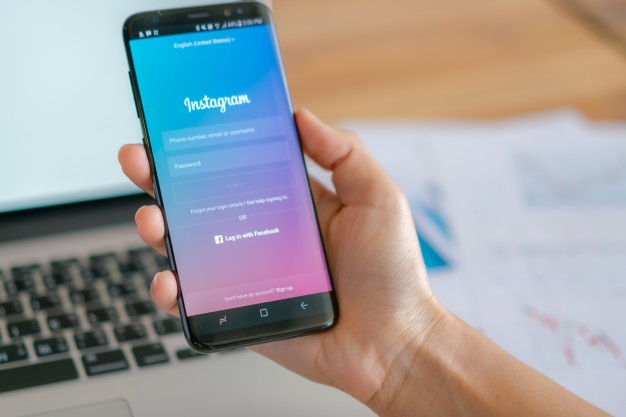
Wrapping up
So like many people, if you were thinking why does my phone say no internet connection?
This is how you can analyze the circumstance where your phone is connected to Wi-Fi but has Your router might work on the internet.
These fixes will surely fix network issues if anything is wrong with your network devices.
In case none of those tactics worked for you then you should contact your internet provider for help to solve the issue.
How do I fix my network connection?
- Restart or Reboot your device. It may sound simple to you, but sometimes this is all we need to take to fix a bad connection.
- In case restarting does not work for you, then just switch between Mobile data and Wi-Fi: Open your Settings app “Wireless & networks” or “Connections”.
- Try the troubleshooting steps below.
Why is my mobile Data Not Working on my Samsung?
- Restart or Reboot Your Samsung or Android Device. The simplest thing to do (in some cases the most effective too) to fix a no signal issue on Android or Samsung gear is to restart your device.
- Toggle Airplane Mode.
- Manually Select Network Operators.
- Run a Ping Test With Service Mode.
- Double-Check Your Sim Card.
- Restore Factory Settings.
My phone is connected to WiFi but no internet Android, What can I do?
To solve the no internet issue in Android you have to reset network settings on an Android device.
- Open the Settings app on your Android.
- Scroll to and tap either “System” or “General management” depending on which device or phone you are using.
- Tap either “Reset” or “Reset options.”
- Tap the words “Reset network settings.”
Why does my phone say no internet connection when I have wifi iPhone?
The main thing you have to do when your iPhone is connected to wifi but no internet access is to turn off Wi-Fi and turn it back on.
Go to Settings > Wi-Fi and then Turn Off the switch for Wi-Fi. After a few seconds, tap the same switch to reconnect your iPhone to the Wi-Fi network.

How to fix the WiFi connection on the Android phone?
- Restart or Reboot the Android phone.
- Erase the WiFi Network.
- Restart or Reboot the Modem and Router.
- Reconnect the Android Device to the WiFi again.
- See if there is Internet Light on Modem and Router.
- Make Sure the Android phone is in your Range.
- See the Cables to the Modem and Router.
How to fix the WiFi connection on iPhone?
- Make sure to on your Wi-Fi device.
- See if airplane mode is on. If on make it off.
- Make sure to see if the Wi-Fi network is protected by a password.
- Check for iOS updates.
- Restart or Reboot your iPhone.
- Reset iPhone network settings.
- Make sure to turn off location services.
- Now Restore your iPhone to factory settings.
