In this article, we will show you some special ways with which you can easily find the clipboard on all Samsung Galaxy devices.
Where is the Clipboard on your Samsung Galaxy phone?
The most important way is to use Edge Panels for clipboards on Samsung phones.
For that, keep in mind that only users who own the latest Samsung Galaxy phones can benefit the most from this method.
The latest Samsung Galaxy phones include models like S9, S10, Note 9, Note 10, S20, and other Samsung Galaxy devices.
This requires that you activate the edge panels. Only then can you access the clipboard directly from the edge panels.
- To do this, first, go to Settings App> Display> Edge Screen> Activate Edge Panels.
- In the second step, once you know that the edge panels are active, you need to click on the edge panel text to customize.
- You will then be able to choose different options. Now you need to click on the clipboard to make it possible to access the clipboard from your side screen. Ignore the options you have
- Finally, swipe left of the screen edge in the middle right of your screen to view the clipboard.

How to Access the Clipboard on Android?
If you want to access Gboard’s clipboard functionality, open a Notes app or any other app you need to type in.
Most of the time, you may have noticed that the clipboard icon in the menu along with settings, GIF, and others is immediately annoying.
But if you do not see the icon, then you have to tap on the three dots on the right to see the hidden icons. After that, you will start to see the clipboard icon.
You can use it in the same way, you can also tap the clipboard icon, in addition to grabbing it, you can drag it into the main menu.
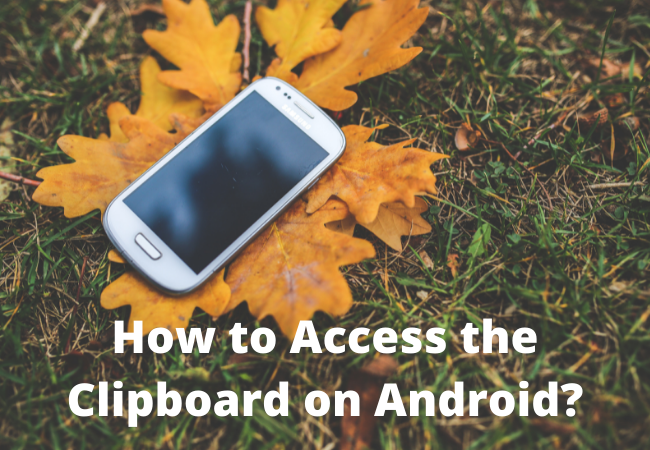
Using the Gboard Clipboard Manager:
- You install Gboard from the Play Store. As well as being a great keyboard app, Gboard now also serves as a clipboard manager, allowing you to easily see everything that was copied in the last hour instead of the current string.
- This is great if you already have a Gboard. If not, download and install it now on your android phone.
- Most Androids, like Pixel, already have Gboard installed.
- You should also make sure to set Gboard as your default keyboard so that you can use Clipboard Manager.
- Now you can open any app that supports typing. This will be a note-taking app, your texting app, Google Docs, or the like.
- Then you have to tap the typing area.
- You will now see that the Gboard keyboard has opened.
- At the same time, you tap the clipboard icon. This will be in a row just above the letters on the keyboard. The contents of your clipboard are spread out at the bottom of the keyboard space.
- If you can’t see the clipboard, tap the three dots near the top right corner of the keyboard to select it.
- If the clipboard is not on, you will be prompted to tap the switch to turn it on.
- Then you have to tap the clipboard option to paste in the current typing area. You also have the option of tapping as many options as you want on the clipboard.
- If you want to keep a special string of copied text on the clipboard for more than an hour, you have to tap and hold it, then tap the pin again.
- Now to delete the clipboard entry, you have to tap and click the Trash icon.
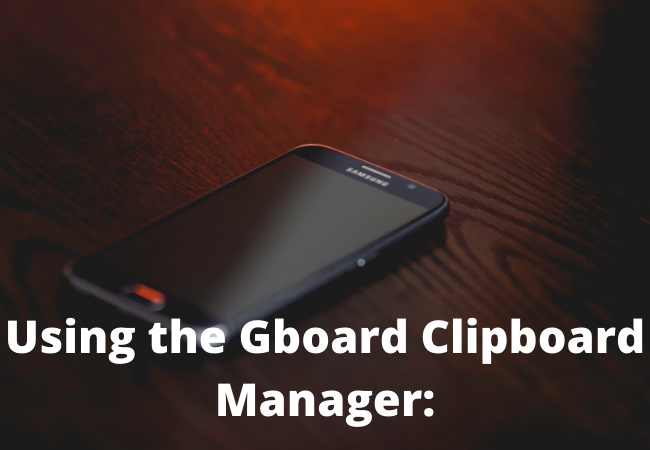
Access Clipboard on Samsung Phone Using Edge Panels:
The method we will describe now is mainly for the latest Samsung Galaxy phones like S9, S10, Note 9, Note 10, S20 models, and other Galaxy.
But in that case, you need to enable Edge Panels first to access the clipboard from Edge Panels.
- First, you need to go to Settings App> Display> Edge Screen> Edge Panels.
- When Edge Panels are activated, you have to manually tap the text of the Edge Panels to do as you wish.
- An important thing is that you also have a lot of options to choose from Clipboard, Apps, Music, People, Smart Select, Tasks, and more.
- Now you need to select the clipboard from the list just to access the clipboard from your edge screen.
- Finally, to view the clipboard, you need to swipe the screen indicator to the left in the middle right of your screen.
Find Clipboard on Galaxy Within the Keyboard:
If you do not want to use Edge panels or Edge screens, we will explain another way to access the clipboard inside the Samsung keyboard.
To do this, open any text message app.
Then tap the three dots in the upper right corner of the keyboard.
Finally, you tap the clipboard.
This opens your clipboard.
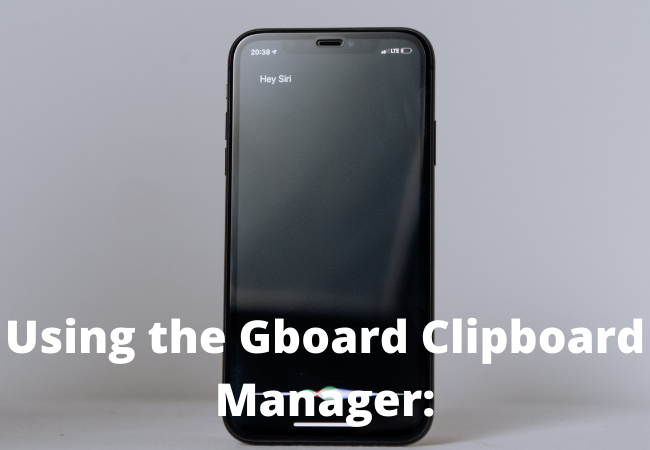
How do I add a clipboard to a Samsung keyboard?
To do this you need to tap the three dots in the upper right corner of the keyboard.
Then dragging the “clipboard” upwards will be your job.
Find the clipboard on Samsung devices using the tap and hold strategy?
This method is the most common and easy way to find and view the clipboard on Samsung devices.
You have to tap and hold any text entry area.
Finally, when the menu pops up, select the Clipboard option.
What is a Clipboard?
You need to remember what an Android phone clipboard is.
It is an intermediate data storage that is used to transfer or copy certain information provided by the system.
It can also be said that it is for copying or transmitting certain information.
The clipboard is also called a sideboard.
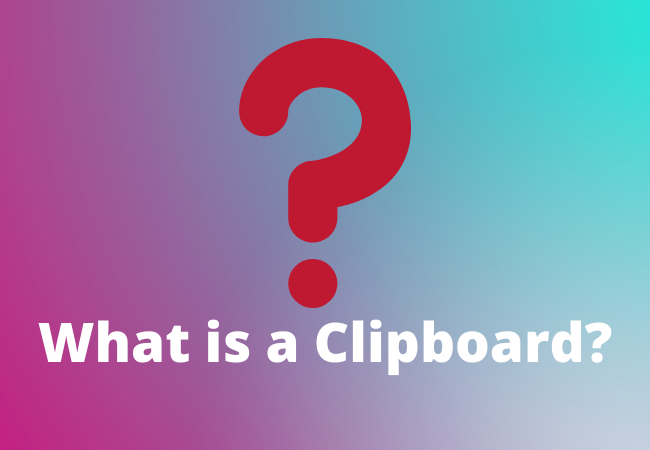
Where is the clipboard on my Samsung phone?
Here’s how you can easily access the clipboard on your Galaxy S7 Edge:
- All you have to do is tap the key on your Samsung keyboard and select the clipboard key as needed.
- Now you have to tap the empty text box for a long time to get the clipboard button.
- Then it’s important to tap the clipboard button to see what you’ve copied.
What does the clipboard icon look like on Android?
To do this you have to press the arrow icon in the upper left corner of your keyboard, like Gboard and Samsung Keyboard, then you will find the clipboard icon, among others.
Now, to access the text blocks you will be copying recently, click on them, then paste them with one tap.
How do I find things stored in my clipboard?
- First, you need to find the clipboard icon in the top toolbar.
- Now your clipboard opens, then you find the recently copied item in front of the list.
- Also, click any option in the clipboard to paste in the text field.
- Also, keep in mind that Android cannot save items to the clipboard forever.
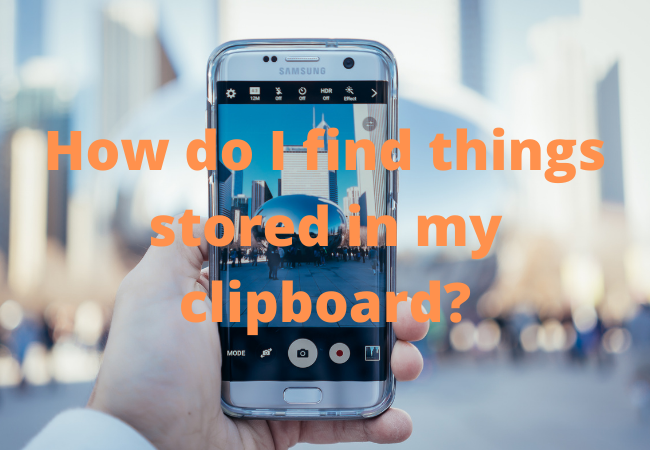
How do I view all clipboard items on Android?
- To do this, make sure you have Clipper Clipboard Manager installed on your phone. If you haven’t already, it can be downloaded from the Play Store.
- Now you tap the “Clipboard”.
- Eventually, you will find the copied items when you have copied them. You will find the most recent item at the top of the list.
Where is the clipboard on Samsung a11?
- To do this you have to place your finger on a word or place where you have to type the text and then wait for the bubble to appear, the bubble will say “clipboard”.
- Now clicking on this bubble changes your keyboard to your clipboard display.
How do I view my clipboard?
Clip Diary The clipboard manager can record everything you have copied to the clipboard.
Texts, images, lists of copied files, HTML links in various formats.
So you will be able to see the complete history of the clipboard in the clip diary clipboard viewer.
To pop up a clip diary you will be able to see the history of the clipboard by pressing Ctrl + D
How can I find the clipboard on my Samsung Galaxy s9?
Here’s how to access the Galaxy S9 Plus clipboard:
- You must first tap and hold any text entry area.
- After the menu pops up, select the Clipboard button.
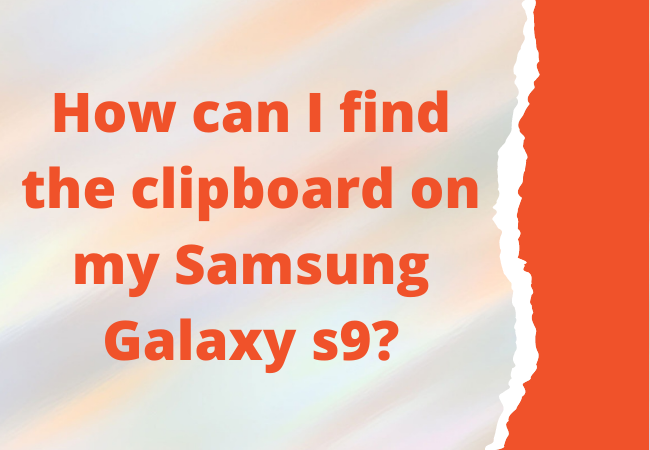
How do I clear my clipboard on Samsung Galaxy S6?
It is not possible to “clean” it, it only works as long as it has it.
Unless you replace it with something else or turn off the phone.
Samsung phones come with a stock clipboard manager.
You can see everything or delete what you don’t like.
All you have to do is long-press in your messaging app or phone dialer or the text field at the bottom of this AC app page.
Where is the clipboard on the Samsung S6 phone?
- If you want to know what’s in your clipboard, you have to go to the text field and tap on the field.
- After the option pops up, you have to tap on “Clipboard”.
- This will allow you to see all the items in your clipboard, which can be selected or deleted.
Conclusion:
Various functions are performed on the Samsung Galaxy from the clipboard which makes your phone easier to use and more comfortable.
It is also very easy to copy and paste on the phone.
Because there is no mouse and no keyboard. Above we have shown you different ways to find and view clipboards on Samsung phones and tablets so that you can use your mobile easily.
Related posts:
