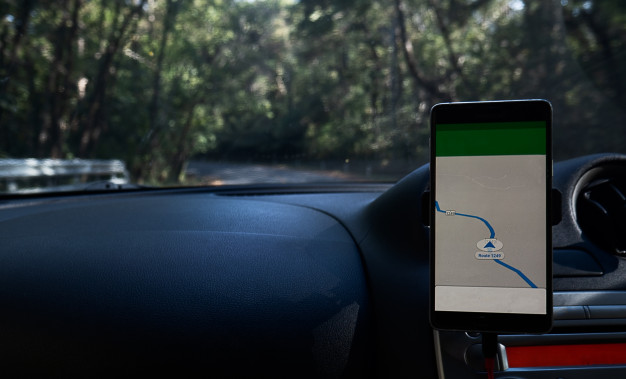Google maps is one of the most used app in Google apps. It is the best way to navigate from one location to another.
Google maps help in finding major places we need in daily life like petrol pumps, hospitals, restaurants, coffee shops, etc in any specific area.
But what if your Google maps just isn’t working the way it’s supposed to?
Recently many people reported that their Google Maps is not working properly on their android phone or computer.
If you are having trouble using your Google maps on your android phone or computer, and tired of thinking that Why is google maps not working properly then there could be a few issues occurring.
According to your problem try these few simple solutions to use Google maps properly again.
Why does google maps not work?
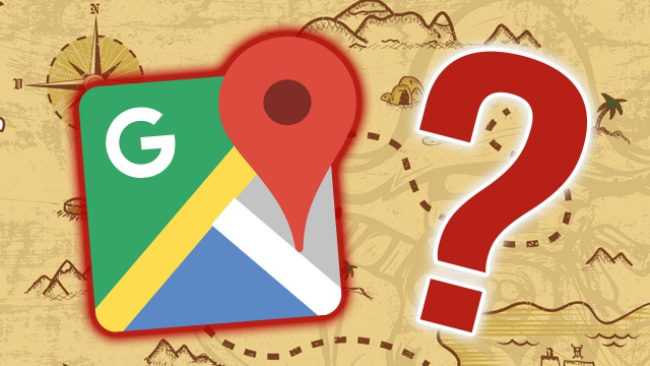
Solution 1 | Clear cache and data of your Google maps
Firstly clear cache and data locally that will fix your problem.
Google Maps used to store a lot of locally stored pre-loaded data that always corrupt over time.
To avoid the problems that might occur due to these caches, we suggest starting with clearing cache and data.
Follow these simple steps to clear cache and data from Google Maps on Android phone:
- Open Settings.
- Select Apps.
- Click on Manage apps, App manager, or All apps.
- Locate and open Google Maps.
- Tap Storage.
- Clear Cache and then Clear Data.
Solution 2 | Reinstall Google Maps
If the previous steps doesn’t work for you, you should try reinstalling the App.
Just reinstall the Google Maps from the Google Play Store and run it again.
It will get the latest version of Google Maps that makes high chances of possibly work for you.
Follow these smooth and simple steps to reinstall the App quickly.
- Go to the Play Store.
- Find Google Maps.
- Uninstall the app.
- Install the app again and restart your phone.
Solution 3 | Download an older version of this app
Finally, if all these steps do not solve your problem then download the older APK version of Google Maps.
You can download the older APK version of Google maps by visiting any APK providing websites like APK mirror, APK pure, or any other.
Follow the given simple steps to download the older version of Google Maps and install it on your phone.
- Uninstall Google Maps
- Go to APK pure, or any other APK hub online in a browser.
- Download the older APK version but not older than 2 months.
- Grant permission to install apps from untrusted sources in settings.
- Install the APK and open it.
Solution 4 | Checking your Wi-Fi or cellular signal
If you are not getting enough cellular signal, then this might be the reason for the Google maps problem.
Reconnect Wi-Fi by disconnecting and then connecting it again.
If you are out of the network’s range or getting very low signals, you can download the Google map offline so you can access Google maps anywhere without network signals.
Recommended: How to increase internet speed?
Solution 5 | Enable Location or GPS Settings
Turn on your Location services from settings if that is not turned on. It will allow Google Maps to locate your location and work fine.
Follow the given steps to turn on your GPS location.
- Open Settings on your mobile and Go to Apps.
- Click on App permissions under the permissions section
- Go to Location permissions.
- Now if Location permission is disabled, just enable it.
Solution 6 | Change google account in phone.
If you’re tired of trying all the above methods and still confusing to figure out Why is google maps not working on my phone?
Then it is better for you to change the google account on your phone.
So the question is how to change your Google account on the Phone?
Here are some steps you can follow to change the Google account on your phone.
- Open Settings.
- Go to Accounts.
- Click on Google.
- Click on More and remove the current Google account.
- Reboot your device and sign-in to your new Gmail again.
Recommended: Remove Google Account
Solution 7 | Factory Reset Your Mobile
If all the above methods don’t work then the final option is to factory reset your mobile.
It will delete all data you are having on your mobile phone so think again before resting your phone.
Here are some steps to factory reset your phone.
- Open Settings on your mobile.
- Search for Factory Reset in the search bar or click on the Backup and reset option in the Settings.
- Go to the Factory data reset on the mobile screen.
- Then click on the Reset option on the next screen.
Solution 8 | Go for Google Maps Go as an Alternative
Google Maps Go is the lite version of Google Maps, that allows you to use the maximum Google Maps Go services.
This app will provide you all services like finding places get directions, check travel times, and see live traffic info.
So If your google maps still not working then Google Maps Go is the batter choice for you.
You can simply search in the play store “Google Maps Go” and download it by clicking on the download button.
Solution 9 | Enable High Accuracy Mode
- Go to Locations in the Settings.
- Make sure that “Location access” is enabled and under the Location, Mode section clicks on High accuracy.
Conclusion
So it was all the solutions for the people who are getting errors while using Google maps and tired of thinking why is google maps not working?.
Moreover, if your Google maps still not working you also can also upgrade your android version.
Now I hope your Google maps will work fine after applying these solutions.
If you still get any concerns or questions related to this problem, feel free to drop a comment in the comments section.
We try to answer quickly.