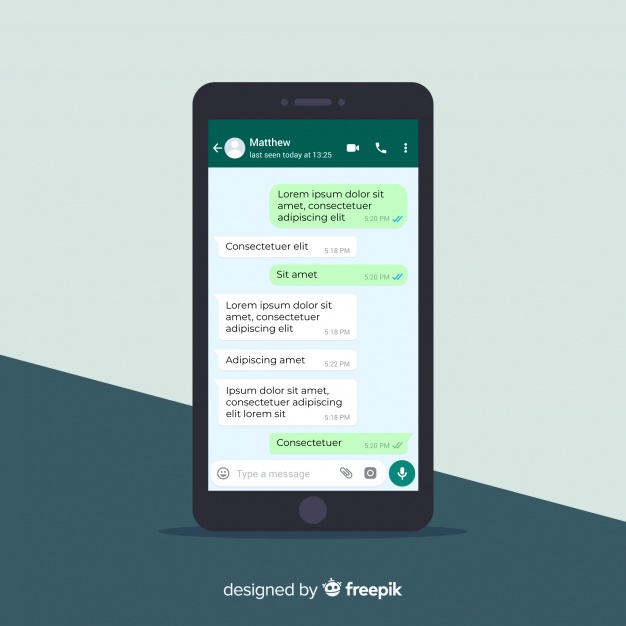Do you have faced any problems like you have deleted some of your important WhatsApp messages that in fact, you don’t want to be deleted? How to retrieve deleted WhatsApp messages?
Here we will properly guide you. We will explain to you that how you can restore your WhatsApp messages with the help of Google Drive Backup and iCloud.
You must remember one thing before we explain the complete method that you can only recover your WhatsApp messages and chat if you have turned on the backup option of your WhatsApp.
This means that if you have never done the backup of your WhatsApp chat or messages then you are not able to restore your WhatsApp messages that you have deleted accidentally and unintentionally.
How to Retrieve Deleted WhatsApp Messages
Here we will explain all the tried and tested possible methods that how to retrieve deleted WhatsApp messages? These all methods are working and reliable.
But you should know that these methods include recovering messages from a recent backup and uninstalling Wattsapp messages.
It means that you can only recover the WhatsApp messages that you have deleted accidentally after the last backup that you have done.
You should try these methods only if the risk of losing potential data is not more important than recovering WhatsApp chat.
WhatsApp Backup on Android
- If you want to turn on the backup of WhatsApp chat first open your WhatsApp.
- Then you have to navigate to the settings of WhatsApp
- And go to the chats and tap on the chat backup of your WhatsApp.
- You can also set up the frequency of your WhatsApp chat backup like you can backup your WhatsApp chat between monthly, weekly, daily, and never.
Furthermore, you can also do the manual backup of your Wattsapp chat.
If you are using an android mobile phone then initially you have to select your Google account where you have to restore your Wattsapp chat or messages.
WhatsApp Backup on iOS
If you have an iOS device then go to your WhatsApp settings. Then chats and chats backup where you have to choose the auto backup frequency.
Otherwise, you can also manually back up your WhatsApp chat or messages to iCloud from the Backup now option.
Restore deleted WhatsApp chats via cloud backup
If your WhatsApp chat has been deleted accidentally from you then there is a possibility that it will be stored on the cloud backup.
As an example, if you have backed up your iCloud or Google Drive at night and the very next morning accidentally your WhatsApp messages have been deleted then mostly there is a chance that your messages are stored in the backup of Google Drive or iCloud.
The process is given below here:
- First, you have to uninstall your WhatsApp from your android mobile phone or iPhone device.
- Then install WhatsApp again using your mobile number.
- After setting up WhatsApp you will be asked to restore your WhatsApp messages from the backup cloud of Google drive. You will get this back up on your android mobile phone from Google Drive and on iPhone from iCloud.
It will also restore all of your suddenly or accidentally deleted messages as well.
You must remember that if you have deleted a message after backing up from the cloud then there is not any chance to get back this particular message anyway.
Restoring deleted WhatsApp chats via Android’s local backup
You can also recover deleted WhatsApp messages through the local backup of your android.
Unfortunately, this method does not apply to the iPhone.
If your WhatsApp messages or chat has been overwritten by Google drive then you must follow these steps.
- Visit the file manager of your mobile phone. If you don’t file this app then simply download the Google’s File app. Then visit the WhatsApp folder and then the database. From the database, you will get all the WhatsApp backup files locally stored on your mobile phone.
- You have to choose the file name msgstore.db.crypt12 and change the name of this file.
- Rename this file as msgstore_BACKUP.db.crypt12. This file is the most recent backup file and you have to change its name to prevent it from overwriting.
- If in any serious case things are not going well, you can restore this file by giving this file to its original name.
- There will be a lot of files that you will see in this folder and these will be in the format msgstore-YYYY-MM-DD.1.db.crypt12. These files are an older backup of your WhatsApp. But you just have to select the most recent file and change its name to msgstore.db.crypt12.
- You have to open Google Drive on your mobile phone. There will be an icon of three vertical lines named hamburger and then go to Backups. From there Delete Whatsapp backup now. This thing will urge your mobile phone to restore the local backup.
- Then uninstall WhatsApp from your phone and install it again. Now, you have to set up your WhatsApp and then you will receive a prompt to recover your WhatsApp messages from the local backup by considering there is no backup of your messages on the cloud.
- Then finally you have to tap on restore and it will be done. You will restore all of your deleted messages.
- These are the methods through which you can recover your WhatsApp messages that have been deleted accidentally from you and restore the WhatsApp messages when you have deleted WhatsApp and want to recover your messages after installing it again on your mobile phone.
How to Restore Deleted WhatsApp Messages without Backup
It is a common issue to lose WhatsApp messages on your android phone.
In this situation, the first option you have to restore your WhatsApp messages is to restore the backup.
But most of the people don’t have a backup.
In some cases, even you have backup your WhatsApp messages but you could not find your lost WhatsApp messages.
That’s why here we will discuss how you can recover lost WhatsApp messages without backup.
Restore deleted WhatsApp messages without backup on iPhone
Here we will discuss how you can recover or restore WhatsApp messages on your iPhone when you don’t have a backup with iCloud or iTunes.
To recover WhatsApp messages from iPhone you can use a data recovery tool like PhoneRescue for iOS that is one of the best iPad or iPhone data recovery software.
Millions of people have used it to recover data.
- Now connect your iPhone or iOS device with your system.
- Then run PhoneRescue on your PC and use a USB cable to connect your iPhone to the PC. Then you have to select the Recover option from iOS device mode. Now you have to continue the process by right-clicking.
- You have to select the WhatsApp button or you can select all buttons. Then click Ok to scan all the deleted WhatsApp messages.
- On the right bottom corner, there will be a “Recover” button after selecting the messages of WhatsApp you want to recover. In this way, you will get back your deleted WhatsApp messages.
Restore deleted WhatsApp messages without backup on Android
- On your computer run the PhoneRescue data recovery tool.
- You can download the PhoneRescue tool for free of cost.
- With the help of a USB cable connect your android device with the computer.
- Now scan the deleted WhatsApp messages by clicking the next button located on the right.
- Then you have to select and preview WhatsApp messages you want to restore. For this click the Recover button from the right bottom corner and restore WhatsApp messages.
How to Restore WhatsApp Backup from Google Drive
Google Drive Backup is one of the best and reliable cloud storage. It is used widely all around the world for the backup of data. A great number of people have their data and chat history backup on the Google Drive Backup.
In the following article, you will see how to recover or restore deleted WhatsApp messages on Google drive to your Android device.
That is not quite a difficult process to recover WhatsApp messages to your Android device from Google Drive.
But you should remember that you have to use the same Google account and phone number that you have used to create the backup.
Here is the process to recover WhatsApp messages from Google Drive Backup.
- First, you have to uninstall WhatsApp from your phone. Then install it again.
- Now verify your WhatsApp number and complete the installation process.
- Then the Program will urge you to recover your WhatsApp chat and other media files or data you want to recover from Google Drive.
- Then click on the “Restore” button and it will start the recovery process on your Android mobile phone.
- After completing the process of Google Drive backup recovery tap on the Next button and all the messages and chats will be displayed on your android screen. When you will recover the WhatsApp chat after the media files will also be recovered.
- One of the interesting things is that all of your WhatsApp messages and chats will be stored in your local file if you have not created the Google Drive backup.
How to Restore WhatsApp Backup Without uninstalling
If you have some critical and important chat on your WhatsApp and you want to recover the data or messages because you have to switch your mobile phone.
Then you should know how you can recover or restore the WhatsApp messages.
This method to restore the WhatsApp messages without uninstalling WhatsApp seems too difficult or impossible.
WhatsApp has also provided some guidelines regarding this issue.
So, first, we will discuss the guidelines of WhatsApp and then we will find an easy and quick way to recover messages or chat without uninstalling WhatsApp instead of following the lengthy guidelines of WhatsApp.
In the following paragraph, you will come to know about the whole process to retrieve messages from WhatsApp.
There are two ways to restore WhatsApp chat without uninstalling WhatsApp according to the guidelines of WhatsApp.
These ways are the local backup and Google Drive.
These two ways are by Google Drive Backup and Local Back up that we have explained to you in the previous sections of the article.
There is another way to retrieve messages from WhatsApp without uninstalling WhatsApp.
It is an efficient way to restore WhatsApp messages.
This process is MobileTrans WhatsApp Transfer.
- Download and install the MobileTrans WhatsApp Transfer. After this, you have to navigate to your WhatsApp and then select the Backup WhatsApp messages.
- Then you have to connect your Android phone or iPhone with your PC and choose the option of WhatsApp messages Backup.
- Then you have to connect your Android phone or iPhone with your PC and choose the option of WhatsApp messages Backup. In this way, all the WhatsApp messages and attachments will be uploaded.
- If you have an iOS device or iPhone then you don’t have to follow this step by step process. To some extent, the process will be processed automatically.
- On the other hand, you have to click on the start button in your android phone to start the process after which you have to follow the instructions of the pop-up window.
- Now you have to go to your mobile phone and open your Whatsapp and from internal storage, you will restore your data.
- Keep connecting your device until your backup is completed. The pop-up window will appear after completing the recovery process.
- There will be a click to restore button under the tab of WhatsApp, click this button. When you will connect your Android or iPhone with a PC and then the backup will be shown to you by default created with the function of Backup WhatsApp messages.
Bottom Lines
It is very important to know for every mobile phone user that how to retrieve deleted WhatsApp messages?
Because sometimes accidentally or unintentionally some important WhatsApp messages are deleted from you that you need in the future.
Then you must know the methods to retrieve the deleted data from WhatsApp.
We have explained all the possible and authentic methods to help you.
Hope it will help you to retrieve some of your important data and messages.