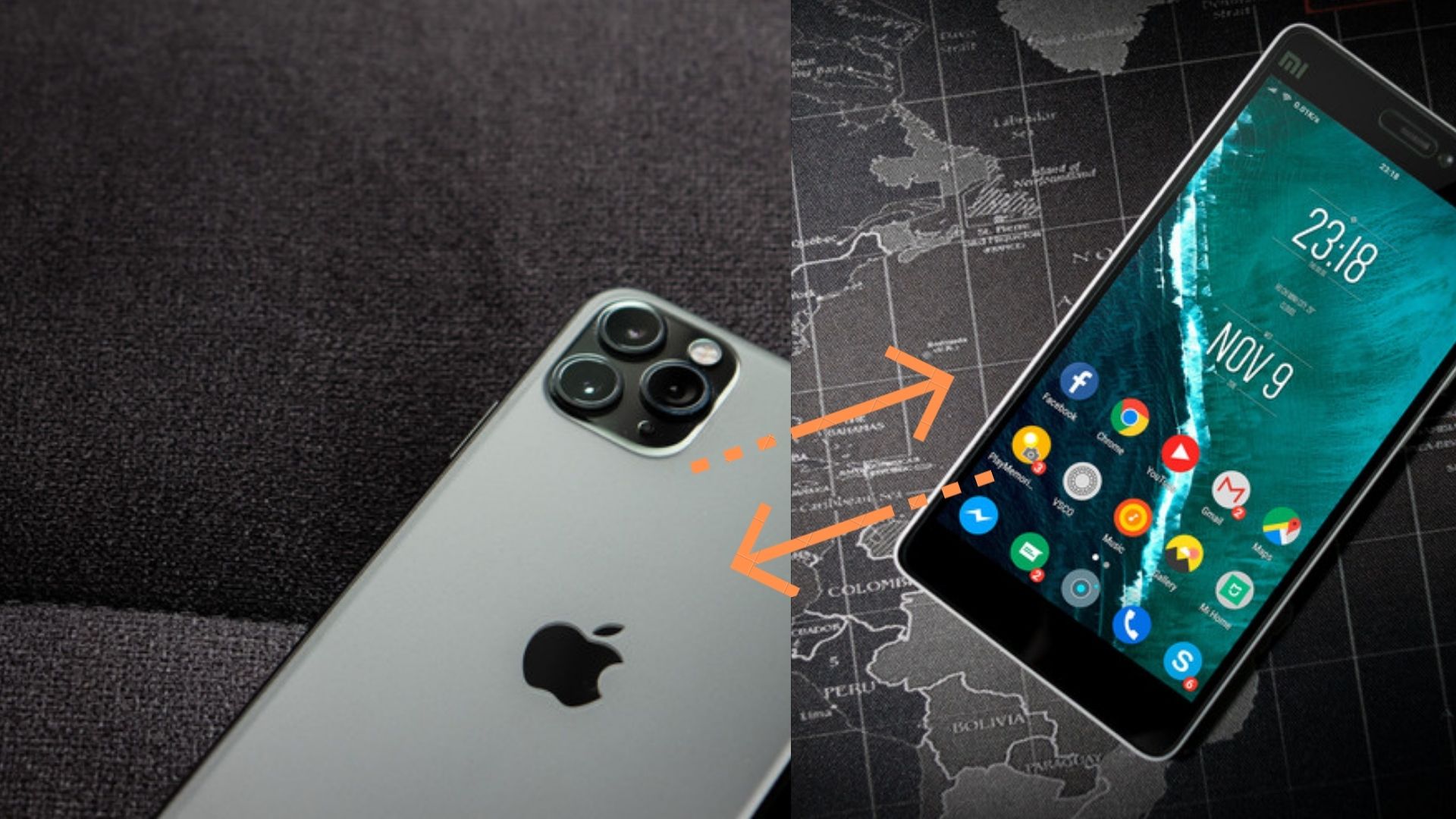Sending videos from Android to Android or iPhone to iPhone is not a difficult task, it is difficult when it comes to transferring from iPhone to Android.
But, one thing is for sure, nothing is impossible. There are many ways to transfer iPhone videos to an Android device.
Here, we show you how to transfer videos from iPhone to Android phone.
Transfer iPhone Video to your Android via the Drag and Drop
iPhone videos can be easily dragged and dropped in Android.
If you want to do this easily, all you need is an iPhone as well as Android’s USB cable and device drivers so that both can be detected by your system.
Once you get it, you need to follow the steps below to transfer your videos from iPhone to Android.
- First, you need to download and install iTunes on your computer. Oppositely, you want to make sure your iTunes is up to date.
- Then you need to connect your iPhone to your computer using a USB cable. When the computer detects your connected iPhone, go to the DCIM folder and select the videos you want to transfer. ۔
- Next, copy the selected videos to your local hard disk and place the videos in a new folder.
- Now you need to connect your Android device to the computer using the USB cable and drag and drop the video folder you created into your Android device.
Send your iPhone Videos to Android with the AnyTrans
When you want to send unlimited videos from iPhone to Android, you have no better option than android.
With the help of this reliable iOS Android transfer tool, many videos or other file types can be transferred simultaneously.
Most importantly, it allows users to transfer their content from iPhone to Android devices with a simple click.
So, you can download android on your computer and if you want to know how to use it to transfer videos from iPhone to Android then follow these steps
- Connect your iPhone and Android device to the computer using USB cables by running android. When the software detects both devices, press “Android Mover”> “iOS to Android”.
- Now, you have to select the desired file type, in this case, videos, you have to send to your Android device.
- When you click the “Next” button, the migration process from the software will begin. In a short time, you will find your iPhone videos on your Android device.
Transfer iPhone Videos to Android via Cloud
When it comes to transferring large-size iPhone videos to Android, then cloud service is a great option.
Cloud services are more than just a simple data backup.
There are many cloud services on which you can send videos from iPhone to Android without any hassle.
And the suggested cloud options include Google Drive and Dropbox.
Here, we are using Google Drive as an instance for transferring videos from iPhone to Android.
- First, you need to go to the official website of Google Drive and enter your Google Account credentials to sign in on your iPhone.
- Now you need to enter “Drive» “My Drive” Upload Files or Upload Folder” to upload videos from your iPhone to Google Drive.
- Then, when the uploading is complete, you have to select the video files to be sent to the Android device under “My Drive”.
- Then, to select “Share”, you must enter an email address or name under the “People” section by right-clicking.
- Then, click “Get Shareable Link>” Click “Send Link }No Sign In Required{ or “Send Invitation” If Recipient Does Not Have Google Account» Send.
How to transfer iPhone videos to your Android device via email.
If you want to send a video from an iPhone to an Android device and if your video is short, it can be sent as an attachment via email.
Yahoo and Gmail have a size limit of 25 MB, while Hotmail, iCloud Mail, or others have a smaller size limit.
However, the videos you want to send to the “Mail” application may not be included directly.
However, you have the option to send them to your iPhone via the share option in the Photos app.
After you have successfully submitted the required videos as an attachment, then download the videos to your Android device by signing in with the recipient’s email ID or address.
Most importantly, you will need a stable internet connection to send iPhone videos to Android via email.
Great Software to transfer Video from iPhone to Android without Losing its Quality
- If you want to find an easy and reliable way to transfer videos from iPhone to Android, we suggest you use MobileTrans. This is a third-party tool that allows users to easily transfer a variety of data, including videos, without affecting the quality of the video. It is not very difficult to use and it supports all iOS devices and Android devices.
- If you want to send videos from iPhone to Android, to use Mobile Trans, you need to follow these simple steps:
- Download and install MobileTrans on your computer. After a successful installation, open the program and then select “Phone Transfer” from the main window options.
- Now you have to connect the iPhone and Android device to the computer using USB cables and wait for the program to detect both the devices.
- Before we need to send videos from “iPhone to Android”, make sure that the iPhone is the “Source” device and the Android is the “Destination” device. Hit Flip to switch them if the order is not exact.
- Now select “Videos” as the type of data we want to transfer and then press “Start” to start the transfer process.
- If you wish to erase the data on the destination device before migration, check “Clear data before copying”.
- You need to keep the devices connected until the mobile transfer notifies you that the process is complete.
Third-Party Apps to Send Videos from iPhone to any Android device
Many third-party apps are also used to send videos from iPhone to Android. Here are some of them:
Modify dr.fone-iOS to Android App
The dr.fone-Switch app is used to transfer all kinds of data from iPhone to Android, including videos.
This is one of the easiest tools for data transfer because all you have to do is connect the devices to the computer and select the type of data you want to transfer.
SHAREit App
You can easily transfer videos from your iPhone to an Android device via SHAREit.
This app is very popular because it has a high conversion rate and is very easy to use.
Send anywhere
Another great app that can be used to send videos from iPhone to Android is to tend them anywhere.
Its free to download and is used to transfer almost all types of data from your iPhone to Android or vice versa
FAQS
Why can not video be delivered from iPhone to Android?
If your iPhone is unable to send video to Android, the main reason is network disruption. Go to “Settings” and turn on the “Cellular Data” option under the “Cellular” tab.
How to transfer files from iPhone to Android?
Tap the receiver button on the Android phone, and press the send button on the Android phone.
Browse and select the files you want to send from your I and send.
Then, the recipient’s (Android) device will appear on the screen. Press it to start sending files.
Why can not video be sent to a non-iPhone user?
Make sure you also have MMS messaging enabled in the settings.
It can be found in Settings> Messages> MMS messaging. Videos and photos sent to users who do not have an iPhone are sent as MMS instead of regular SMS.
Related: How To Play iMessage Games On Android
How can I send video via Bluetooth from my iPhone device?
Select Share» Bluetooth. Then you have to select a device to share.
From Mac OS or iOS: Open the Finder or Files app, locate the file and select Share> AirDrop.
Then you have to follow the on-screen instructions.
Why can’t I send images from iPhone to Android?
You need the MMS option to send a photo to an Android device.
You need to make sure it is enabled under Settings> Messages. If it is and still not sending photos, you need to contact your carrier.ا
Can I send data from “iPhone to Android” without a pc?
- Create a Google Account Go to the Google homepage, now you will see an option or section “Create an account”. …
- Then add a Google Account to your iPhone. …
- Synchronize your data with Google Accounts. …
- Then you need to log in to your Android device with the same Google account.
What apps do I use to transfer data from iPhone to Android?
The best iOS apps from iOS on mobile devices.
- Google Drive. Google has launched the Google Drive app, which makes it very easy to transfer iOS data to an Android device.
- SHAREit is another great iOS to Android transfer app for sharing.
- Can be transferred to Android.
- Samsung Smart Switch.
- File transfer.
- Dropbox
The Bottom Line
Now I hope you won’t have any confusion about transferring videos from iPhone to Android.
This article will be helpful enough for you to solve the problem.